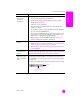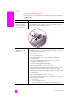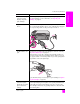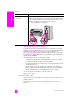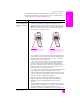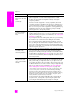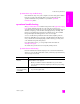User's Manual
hp psc 2400 series
chapter 15
146
troubleshooting
I have difficulties
when sending faxes
and when receiving
faxes
(continued)
• Using a telephone line splitter might cause faxing problems. Try
removing the splitter and connecting the HP PSC directly to the
telephone wall jack.
• Check that the telephone wall jack has a working telephone line by
plugging in a phone and checking for a dial tone.
• Telephone lines with poor sound quality (noise) can cause faxing
problems. Check the sound quality of the telephone line by
plugging a phone into the wall jack and listening for static or other
noise. If you hear noise, turn off the Error Correction Mode (ECM)
feature on your HP PSC and try faxing again. For information, see
use error correction mode (ECM) on page 68. Also contact your
phone company to report the noise problem on your line.
• Other equipment using the same telephone line as the HP PSC
might be in use. For example, you cannot use your HP PSC for
faxing if an extension phone is off-hook, or if you are using your
PC modem to e-mail or access the Internet.
• If you are using a digital subscribe line (DSL), make sure that you
have a DSL filter connected or you will not be able to fax
successfully. Obtain a DSL filter from your DSL provider. The DSL
filter removes the digital signal that blocks your HP PSC from
communicating properly with the telephone line. For information
on how to connect the DSL filter, see faxing from a DSL line on
page 130.
• Check for error messages on the front panel of your HP PSC. Until
a product error condition is resolved, you will not be able to send
or receive faxes. For information on resolving error conditions, see
the Error Messages section of the hp psc 2400/2500 series
troubleshooting section in the onscreen hp photo & imaging help.
• If you are using either a PBX or an ISDN converter, make sure the
HP PSC is connected to the port that is designated for fax and
phone use.
Note that some ISDN systems allow you to configure the ports for
specific phone equipment; for example, you might have assigned
one port for telephone and Group 3 fax and another for multiple
purposes. If you continue to have problems when connected to the
fax/phone port, try using the port designated for multiple purposes
(might be labeled “multi-combi” or something similar).
I cannot receive
faxes, but I can send
faxes
• The Rings to Answer feature might not be set to answer after the
appropriate number of rings for your office setup. For more
information, see how to choose the right fax setup for your office
on page 116.
• If you have a voicemail service at the same phone number you use
for fax calls, you must receive faxes manually, not automatically.
For information on setting up for faxing when you have a voicemail
service, see fax setup on page 115. For information on how to
receive faxes manually, see set up your hp psc to answer fax calls
manually on page 60.
problem possible cause and solution