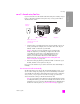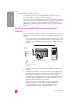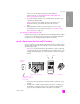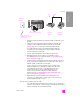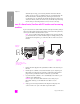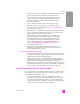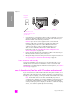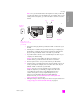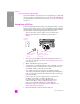User's Manual
reference guide
fax setup
129
fax setup
Note: Since your PC modem shares the telephone line with your HP PSC,
you will not be able to use both simultaneously. For example, while you are
sending and receiving faxes, you will not be able to e-mail or access the
Internet.
1 Remove the white plug from the port labeled “2-EXT” on the back of your
HP PSC.
2 Find the phone cord that connects from the back of your computer (your
PC modem) to a wall jack. Disconnect the cord from the wall jack and
plug it into the port labeled “2-EXT” on the back of your HP PSC.
3 If your PC modem’s software is set to automatically receive faxes to your
computer, turn off that setting.
Caution! If you do not turn off the auto fax receive setting in your
modem software, your HP PSC will not be able to receive faxes.
4 Connect a phone to the “out” port on the back of your PC modem.
5 Using the phone cord supplied in the box with your HP PSC, connect one
end to your telephone wall jack, then connect the other end to the port
labeled “1-LINE” on the back of your HP PSC.
Caution! If you do not use the supplied cord to connect from the
telephone wall jack to your HP PSC, you might not be able to fax
successfully. This special 2-wire cord is different from the more
common 4-wire phone cords you might already have in your
office. For more information about how to tell the difference
between the cords, see I have difficulties when sending faxes and
when receiving faxes on page 145.
6 Change the Rings to Answer setting to No Answer using the instructions in
set up your hp psc to answer fax calls manually on page 60.
IN
OUT
Telephone
wall jack
Back view of the HP PSC PC modem Telephone
Use the phone cord
supplied in the box with
your HP PSC