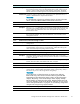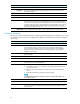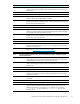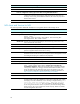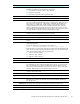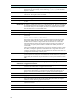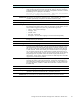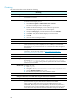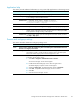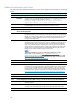HP ProLiant Storage Server with Windows Storage Server 2003 SP1 - Release Notes (378129-401, October 2006)
Clustering
This section describes issues related to clustering
Clustering
Issue:
Configuration of cluster service fails in Windows NT 4.0 domain environment
Description
Configuring the cluster service on the storage server may fail in a Windows NT
4.0 domain environment.
Workaround Start the remote registry service to resolve this issue.
To start the remote registry service:
1. Select Start > Programs > Administrative Tools > Services.
The Services Manager window should appear.
2. Double-click the Remote Registry service within the right window.
The Remote Registry P roperties window should appear.
3. Modify th
e Startup Type: parameter field from M anual to Automatic.
4. Click Sta
rt. Verify that the Remote Registry service has started.
5. Click OK
.
6. Close th
e Services Manager window.
Issue:
Extende
d disk fails mount after cluster failover
Description
Ifyouextendavolumeofadiskinaclusteredconfiguration, and the group is
moved (or fails over), it fails completely due to an inability to mount the disk.
This happens on any node in the cluster. As a result, the drive letter designation
has been lost.
Workaround
Reassign drive letters for volumes on each of the cluster nodes. For additional
information, see the Microsoft article at h
ttp://s upport.microsoft.com/
default.aspx?scid=kb;en-us;Q304736.
Issue:
Evicting a cluster node removes th e services for NFS cluster aware ability
Description
If you
evict a cluster node and then decide to add it back to the cluster, you see
the m
essage This software update for clustering has already
run on this node when running software updates from the Cluster Installation
Gui
de found in the WebUI.
Workaround To resolve this issue:
1. Open regedit.
2. Navigate to HKLM\Software\Hewlett-Packard\StorageWorks Nas.
3. Change NASClusterUpdate fr om 1 to 0.
4. Run the soft ware update in the Cluster Installation Guide.
Issue:
Changes to NFS share do not take affect using the Cluster Resource Wizard
Description
Changes to NFS share do not take affect using the Cluster Resource Wizard.
W
orkaround
You must highlight NFS share permissions if you are changing the default
permissions when using the Cluster Resource Wizard in the WebUI.
W
hen creating an NFS share and not using the default permission “ALL
M
ACHINES, Read-only, Root Access Disallowed,” the N FS share permissions in
the permissions box must be highlighted, and the appropriate permissions in the
Access Permissions drop-down box must be selected for changes to take effect.
28