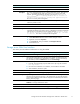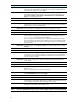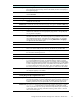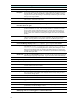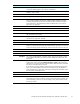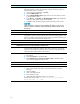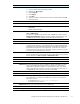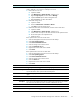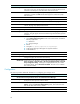HP ProLiant Storage Server with Windows Storage Server 2003 SP1 - Release Notes (378129-401, October 2006)
Storage server Web User Interface
Workaround
There are three methods for removing orphaned CI FS and NFS shares from the
system. Methods 1 and 2 cause an interruption in service.
1. Restart the Server service:
a. Open the WebUI.
b. Click Maintenance > Remote Desktop,andthenlogin.
c. Right-click My Computer,andthenchooseManage.
d. Open the Serv
ices portion of the management tree.
e. Right-clic
k Server, and then select Restart.
2. Restart the
storage server:
a. Open the Web
UI.
b. Browse to M
aintenance > Shutdown > Restart.
c. Click OK to
restart the storage server.
3. Rebuild the share drive and share folder, and then remove each share.
a. Open the WebUI.
b. Click Maintenance > Remote Desktop,andthenlogin.
c. Create a disk and map it to the same drive letter as the orphaned share.
d. Re-create the path to the orphaned share.
e. Delete the share.
If the orphaned share was also an FTP share:
1. Click the Management Console icon found on the desktop.
2. Click Core O p erating System.
3. Click
Internet Information Services.
4. Click
the storage server machine name.
5. Click the Default FTP site tab.
6. Right-click the name of the share to delete.
7. Click Delete.
If the orphaned share was also an HTTP share:
1. Click the Management Console icon found on the desktop.
2. Click Core O p erating System.
3. Cl
ick Internet Information Services.
4. Cl
ick the storage server machine name.
5
.
C
lick the Shares tab.
6
.
R
ight-clickthenameofthesharetodelete.
7
.
C
lick Delete.
Issue:
A
ctive HTML storage reports do not display file information properly
Description
When the storage report format is set as active HTML, the report does not show
any file information when opened with Internet Explorer.
Workaround
Set the storage report format to standard HTML to view the entire contents of the
report.
Issue:
List boxes do not scroll properly
Description
Some versions of Internet Explorer fail to scroll through list boxes that are scrolled
out of view from the browser window and then scrolled back into view.
Workaround Maximize the browser window so that the entire list box is displayed.
Issue:
DFS root does not update on file share page
Storage Server with Windows Storage Server 2003 SP1 release notes
19