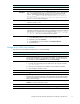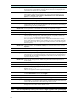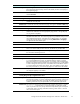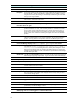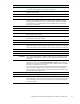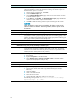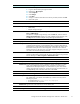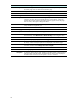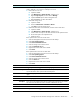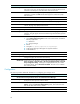HP ProLiant Storage Server with Windows Storage Server 2003 SP1 - Release Notes (378129-401, October 2006)
Storage server Web User Interface
Workaround When shadow cop
ies are disabled on a volume, all existing shadow copies on the
volume are deleted as well as the schedule for making new shadow copies. To
disable shadow copies on a volume:
1. On the primary navigation bar, click Disks.
2. Click the Shadow Copies tab.
3. On the Manage Shadow Copies page, select one or more volumes on which
to disable shadow copies.
4. In the Tasks list, click Disable.TheDisable Shadow C opies page identifies the
volume for w
hich shadow copies will be disabled.
5. Click OK to
delete all existing shadow copies and settings for the volume.
CAUTION:
When the Shadow Copies service is disabled, all shadow copies on the
selected volumes are deleted. After being deleted, shadow copies cannot
be restore
d.
Issue:
Previously created group overwritten with no warning
Description
OpentheWebUIandclicktheSharestab.SelectFilescreening>Groups>New.
It is possible to create a group having the same name as an existing group. In this
situation, the WebUI overwrites the previously created group without informing you
that a group with the specified name already exists.
Workaround
Make sure to specify a unique name for each file screening group.
Issue:
WebUI allows only once per day scheduling of shadow copies
Description
OpeningtheWebUIandselectingDisks>ShadowCopies>Newdoesnotallow
amoreg
ranular scheduling of shadow copies than one per day. The warning
indica
tes not to schedule more that one per hour, but that is not possible via the
WebUI
(Windows desktop allows hourly creation) .
Workaround
Add finer granularity by using Microsoft Remote Desktop:
1. Run Explorer.
2. Right-click Properties on the desired disk.
3. Select Shadow Copies > Settings > Schedule > New to schedule shadow
copies more frequently than once per day.
Issue:
Change of DNS suffix does not work
Description
Using the following steps, the DNS suffixisnotchanged:
1. Set the Server Name DNS suffix using Remote Desktop (for example,
bob.com).
2. Open the WebUI.
3. Click on the Welcome tab.
4. Select Set Server Name.
5. Change the DNS Suffix (from: bob.com to server.wss).
The following message results: There was a failure in the Change
System settings. (80070A87).
16