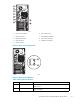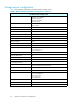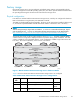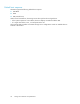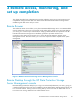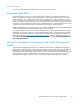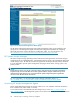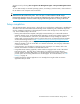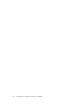HP ProLiant ML310 G3 Data Protection Storage Server administration guide (June 2006)
NOTE:
Remote Desktop is only supported on systems running Internet Explorer.
Logging off and disconnecting
Remote D esktop provides two options when closing a client: you can either disconnect or log off the
system.
Disconnecting leaves the session running on the ser ver. You can reconnect to the server and resume the
session. If you are performing a task on the server, such as running a time-consuming query on a
database, you can start the task and disconnect from the session. Later, you can log back on the server,
re-enter the session, and either resume the task or check results. This is especially helpful when operating
over a remote connection on a long-distance toll line.
Logging off ends the session running on the server. Any applications running within the session are
closed, and unsaved changes made to open fileswillbelost.Thenexttimeyoulogontotheserver,a
new session is created.
Remote Desktop requires that all c onnecting users be authenticated, which is why users must log on
each time they start a session.
Accessing Remote Desktop
1. On the primary navigation bar, select Maintenance.
2. Click Remote Desktop.
3. Log on.
Telnet Server
Telnet Ser ver is a utility that lets users connect to machines, log on, and obtain a com m and prompt
remotely. Telnet Server is preinstalled on the storage server, but must be activated before use.
CAUTION:
For security reasons, the Telnet Server service must be restarted each time the server is restarted.
Enabling Telnet server
Use Remote Desktop to access a command line interface, and then enter the following command:
net star
t tlntsvr
The Telnet Server service needs to be enabled prior to running this command. The service can be
enabled by op ening the services MMC:
1. Select S
tart > Run, and then enter services.msc.
2. Locate and right-click the Telnet service, and then select Properties.
3. D epending on your preference, in the Startup Type drop-down box:
•ClickAutomatic, and then click OK to have the Telnet server start up automatically on every
reboo
t.
•ClickManual, and then click OK to have the Telnet server start up manually every tim e the
server is rebooted.
26
Remote access, monitoring, and set up completion