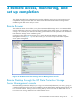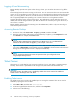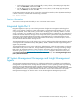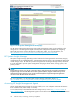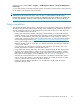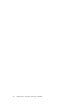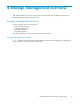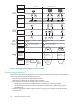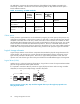HP ProLiant DL380 G5 Data Protection Storage Server Administration Guide (434184-001, September 2006)
Logging off and d
isconnecting
Remote Desktop
provides two options when closing a client: you can either disconnect or log off the
system.
Disconnecting leaves the session running on the server. You can reconnect to the server and resume the
session. If you are performing a task on the ser ver, you can start the task and disconnect from the session.
Later, you can l
og back on the server, re-enter the session, and either resume the task or check results.
This is especi
ally helpful when operating over a remote connection on a long-distance toll line.
Logging off en
ds the session running on the server. Any applications running within the session are
closed , and u
nsaved changes made to open fileswillbelost.Thenexttimeyoulogontotheserver,a
new session is created.
Remote Desktop requires that all connecting users be authenticated, which is why users must log on
each time the
ystartasession.
Accessing Remote D esktop
1. On the PC client, select Start > Run.AtOpen,typemstsc, and then click OK.
2. Enter the serial number of the storage server followed by a hyphen (-) in the Computer box and
click Connect. For example, D4059ABC3433-
NOTE:
If you are able to determine the IP address from your DHCP server, you can substitute the IP
address for the serial number and hyphen (-) . For example: 192.100.0.1
3. Log in to the Data Protection Storage Server with a valid user name and password. The default
user name is administrator a nd the default password is hpinvent. The H P ProLiant D ata Protection
Storage Server Management console is displayed automatically.
NOTE:
You can change the administrator name and password when you configure the server
using the Rapid Startup Wiz ard .
Telnet Server
Telnet Ser ver is a utility that lets users connect to machines, log on, and obtain a com m a nd prompt
remotely. Telnet Ser ver is preinstalled on the storage server, but must be activated before use.
CAUTION:
For security reasons, the Telnet Server is disabled by default. The service needs to be modified to
enable access to the storage serv er with Telnet.
Enabling Telnet server
The Telnet Server service needs to be enabled prior to running this command. The service can be
enabled by op ening the services MMC :
1. Select Star t > Run, and then enter services.msc.
2. Locate and right-click the Telnet service, and then select Properties.
3. Choose one of the following:
32
Remote access, monitoring, and set up completion