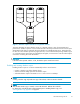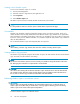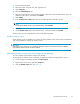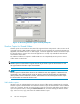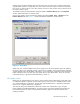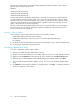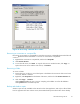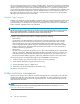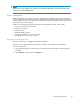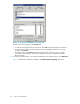HP ProLiant Storage Server User Guide (440584-003, September 2007)
Figure 12 Recovering a deleted file or folder
Recover
ing an overwritten or corrupted file
Recover
ing an overwritten or corrupted file is easier than recovering a deleted file because the file itself
can be ri
ght-clicked instead of the folder. To recover an overwritten or c orrupted file:
1. Right-
click the overwr itten or corrupted file, and then click Proper ties.
2. Click Previous Versions.
3. To view the old version, click View. To copy the old version to another location, click Co py... to
repla
cethecurrentversionwiththeolderversion,clickRest ore.
Recovering a folder
To recover a folder:
1. Positionthecursorsothatitisoverablankspaceinthefoldertoberecovered.Ifthecursorhovers
over a file, that file is selected.
2. Right-click, select Properties from the bottom of the menu, and then click the Previous Versions tab.
3. Click either Copy... or Restore.
Clicking Restore enables the user to recover everything in that folder as well as all subfolders.
Clicking Restore does not delete any files.
Backup and shadow copies
Shadow copies are only available on the network via the client application, and only at a file or folder
level as opposed to the entire volume. Hence, the standard backup associated with a volume backup
HP ProLiant Storage Server
57