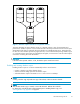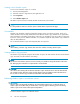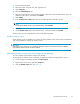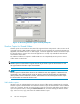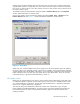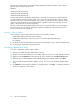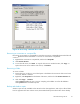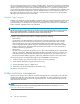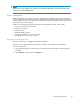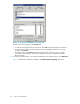HP ProLiant Storage Server User Guide (440584-003, September 2007)
1. Access Disk Management.
2. Select the volume or logical drive, then right-click on it.
3. Select Properties.
4. Select the Shadow Copies tab.
5. Selectthevolumethatyouwanttoredirectshadowcopiesfromandensurethatshadowcopiesare
disabled on that volume; if enabled, click Disable.
6. Click Settings.
7. In the Located o n this volume field, select an available alternate volume from the list.
NOTE:
To change the default shadow copy schedule settings, click Schedule.
8. Click OK.
9. On the Shadow Copies tab, ensure that the volume is selected, and then click Enable.
Shadow copies are now scheduled to be made on the alternate volume.
Disabling shadow copies
When shadow copies are disabled on a volume, all existing shadow copies on the volume are deleted as
well as the schedule for making new shadow copies.
CAUTION:
When the Shadow Copies Service is disabled, all shadow copies on the selected volumes are deleted.
Once deleted, shadow copies cannot be restored.
Managing
shadow copies from the storage server desktop
To access
shadow copies from the storage server desktop:
The storage server desktop c an be accessed by using Remote Desktop to manage shad ow copies.
1. On the storage server desktop, double-click My Computer.
2. Right-cl
ick the volume name, and select Properties.
3. Click the Shadow Copies tab . See Figure 10.
HP ProLiant Storage Server 53