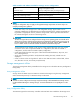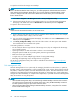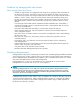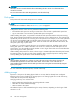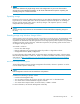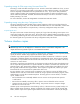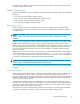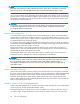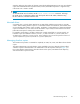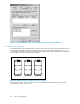HP ProLiant Storage Server User Guide (440584-003, September 2007)
To open the ACU from the storage ser ver desktop:
NOTE:
If this is the first time that the ACU is being run, you will be prompted to select the Execution Mode for
ACU. Selecting Local Application Mode allows you to run the ACU from a Remote Desktop, remote
console, or storage server web access mode. Remote service mode allows you to access the ACU
from a remote browser.
1. Select Start > Programs > HP Management Tools > Array Config uration Utility.
2. If the Execution Mode for ACU is set to Remote Mode, log on to the HP System Management
Homepage. The default user name is ad ministrator and the default password is hpinvent.
To open the ACU in browser mo d e:
NOTE:
Confirm that the ACU Extension Mode is set to remote service.
1. Open a browser and enter the server nam e or IP address of the destination server. For example,
http://ser
vername:2301 or http://192 .0.0.1:2 301.
2. Log on to the HP System Management Homepage. The default user name is administrator and the
default password is hpinvent.
3. Click Array Configu ration Utility on the left side of the window. The ACU opens and identifies
the contro
llers that are connected to the system.
Some ACU guidelines to consider:
• Do not modify the first two logical drives of the storage server; they are configured for the storage
server op
erating system.
• Spanning more than 14 disks with a RAID 5 volume is not recommended.
• Designate spares for RAID sets to provide greater protection against failures.
• RAID set
s cannot span controllers.
• A single array can contain multiple logical drives of varying RAI D settings.
• Extending and expanding arrays and logical drives is supported.
The HP Array Configuration Utility User Guide is available for download at h
ttp://www.hp.com/
support/manuals.
Disk Management utility
The Disk Management tool is a system utility for m anag ing hard disks and the volumes, or partitions,
that they contain. Disk Managem ent is used to initialize disks, create volumes, form a t volumes with the
FAT, FAT32, or NTFS file systems, and create fault-tolerant disk systems. Most disk-related tasks can b e
performed in Disk Management without restarting the system or interrupting users. Most configu ration
changes take effect immediately. A complete online help facility is provided with the Disk Management
utility for assistance in using the product.
NOTE:
• When the Disk Management utility is accessed through a Remote Desktop connection this connection
canonlybeusedtomanagedisksandvolumesontheserver.UsingtheRemoteDesktopconnection
for other operations during an open session closes the session.
• When closing Disk Management through a Remote Desktop connection, it may take a few moments
for the remote session to log off.
42
File server management