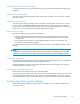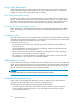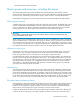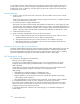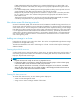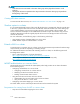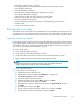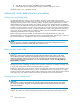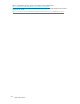HP ProLiant Storage Server User Guide (440584-003, September 2007)
• Ensure share availability when a node fails.
• UsetheappropriatetooltomanageNetworkFileSystem(NFS)shareclusterresources.
• Avoid conflicting share names.
• Ensure the availability of audit logs.
• Move file sha res or take them offlinebeforestoppingServerforNFS.
• Take resources offline before modifying.
• Administer Server for N FS only from computers in a trusted domain.
• Restart the Server for N FS service after the cluster service restarts.
• Choose the appropriate s haring mode.
• Use the command line properly when creating or modifying NFS share cluster resources.
• Use hard mounts.
• Use the correct virtual server name.
Print services in a cluster
The Windows
Server 2003 Cluster service implementation increases availability of critical print servers. A
print spooler ser vice on a clustere d print server m ay be hosted on any of the nodes in the cluster. As with
all cluster resources, clients sho uld access the print server by its virtual network name or virtual IP address.
Creating a cluster printer spooler
Printer spoolers should be created in a separate g roup dedicated to this purpose for ease of management.
For each printer spooler, a physical resource i s required to instantiate the print spooler resource. In some
cases, dedicated physical resources are not available and hence sharing of the physical resource among
other members of the group is acceptable, remembering that all members of a group are managed as a
unit. Hence, the group will failover and failback as a group.
To create a printer spooler:
1. Create a dedicated group (if desired).
2. Create a physical resource (disk) (if require d, see note).
3. Create an IP address resource for the Virtual Server to be created (if required, see note).
4. Create a Virtual Server Resource (Network Name) (if required, see note).
NOTE:
If the printer spool resource is added to an existing group with a physical resource, IP
address, a nd virtual server resource, steps 1-4 are not required.
5. Create a Print Spool resource.
6. To add a printer to the virtual server:
a. Double-click the printers and faxes icon.
b. Right-click the new screen, and then click add printer.Awizardstarts.
c. Click create a new port, and then click Next.
d. Enter the IP address of the network printer.
e. Update the Port Name if desired, click Next, and then click Finish.
f. Select the appropriate driver, and then click Next.
g. If presented with a dialog to replace the driver present, click keep the driver, and then
click Next.
h. Name the printer, and then click Next.
i. Provide a sha re name for the p rinter for network access, and then cl ick Next.
j. Provide location information and comments, and then click Next.
HP ProLiant Storage Server
117