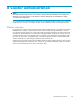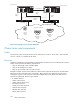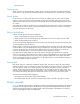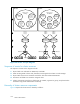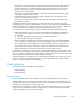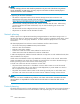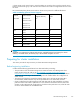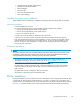HP ProLiant Storage Server User Guide (440584-003, September 2007)
Using multipath data paths for high availability
HP recommends that cluster configurations be deployed with dual data paths for high
availability. Clusters can be configured with single path, but if a failure in the path occurs, all
of the node resources will be failed to the non-affected no de. Pathing software is required in
configurations where multipathing to the storage is desired or required. Multipathing software
allows for datapath failure to occur without forcing a node failover. See the HP ProLiant
Storage Serv
er SAN Connectio n and Management white paper (located on the HP web site at
h
ttp://h200
00.www2.hp.com/bc/docs/support/SupportManual/c00663737/c00663737.pdf)for
additional information on multipath software.
Enabling cluster aware Microsoft Services for NF S (optional)
The server comes with Microsoft Services for Network File System (NFS) preinstalled. Microsoft has
identified an issue that requires that NFS be uninstalled prior to installing clustering on the storage ser ver.
This only applies if you want NFS share resources on the storage server within the clustering environment.
After clustering is installed, then N FS can be installed if you desire this feature.
NOTE:
Failure to uninstall Microsoft NFS prior to the installation of clustering results i n no NFS resource types
being available in the clustering environment.
To uninstall Microsoft NFS:
1. From the storage server desktop, select Start > Settings > Control Pa nel > Add or Remove Programs.
The Add or Remove Programs window is displayed.
2. Ontheleftsideofthewindow,selectAdd/Remove Windows Compon ents. The Windows
Components Wizard appears.
3. Select Ot her Network File and Print S e rvices and click the Details button. The Other N etwork
File and Print Services window is displayed.
4. Uncheck the Microsoft Services for NFS subcomponent.
5. Click OK,thenNext, followed by Finish.
NOTE:
Uninstalling Microsoft Services for NFS removes two primary services:
• Server for NFS
• User Name Mapping
After setting up clustering, should you choose to reinstall Microsoft NFS, follow these steps:
1. Select Start > Settings > Control Panel > Add or Remove Programs.TheAddorRemovePrograms
windo
wisdisplayed.
2. Ontheleftsideofthewindow,selectAdd/Remove Windows Compon ents. The Windows
Components Wizard appears.
3. Sele
ct Othe r Network File and Print Services and click the Details button. The Other N etwork
File and Print Services window is displayed.
4. Check the Microsoft Ser vices for NFS subcomponent.
5. Clic
k OK,thenNext, followed by Finish.
6. After NFS is installed, you can view the details of the Microsoft S ervices for NFS subcomponent to
see which of its subcomponents were installed. The subcomponents listed below are preinstalled at
the
factory. Verify that the Server for NFS and User Name Mapping services have been reinstalled.
108
Cluster administration