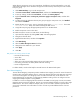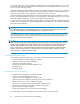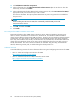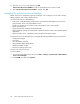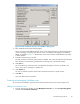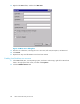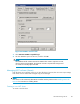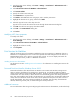HP ProLiant Storage Server User Guide (440584-001, February 2007)
1. From the storage server desktop, select Sta rt > Settings > Control Panel > Adm inistrative Tools >
Server Manager.
2. Select File and Print Service for NetWare> Shared Volumes.
3. Click Create Volume.
4. Specify the volume name a nd p ath.
5. Click Permissions to set permissions.
6. Click Add to add additional users and groups, and to set their permissions.
7. Highlight the desired user or group, and then click Ad d.
8. Select the Type of Access in the drop down list.
Type of Access can also be set from the Access Through Share Permissions dialog box.
9. Click OK when all users and groups have been added.
10. Click OK in the Create Vo lum e dialog box.
11. Click Close.
Modifying NCP share properties
To modify a file share:
1. From the storage server desktop, select Sta rt > Settings > Control Panel > Adm inistrative Tools >
Server Man
ager.
2. Select Fi
le and Print Services for NetWare > Shared Volumes.
3. Highlight the volume to modify.
4. Click Properties.
Print Services for NetWare
With File and Print Services for N etWare installed, the print server appears to a NetWare client as a
NetWare 3.x–compatible print ser ver. Print services presents the same dialog boxes to the client as a
NetWare-basedserverusestoprocessaprintjobfromaclient. Ausercandisplayandsearchfor
printers on the print server just like in a NetWare environment.
Installing Print Services for NetWare
See the previous section “Installing Services for Netware” for information on installing Print Services for
NetWare.
Point an d Print from Novell to Windows Ser ver 2003
Point-and-Print behavior from Novell clients to Windows Server 2003 and Windows Storage Server
2003 is similar to the behavior for Windows 95, Windows 98, and Windows Millennium Editio n
clients, because all these clients crea te SMB connections. However, the non– Windows operating systems
maintain their own driver model, so these clients do not automatically get the driver during Point and
Print—they must install the driver locally. Like the Windows 95, Windows 98, and Windows Millennium
clients, these non–Windows clients do not receive driver updates from the print ser ver after a driver is
initially downloaded. The same connection methods are available: drag and drop, the Add Printer
Wizard, referencing a UNC path, or double-clicking the shared printer icon.
Additional resources
For more information ab out using and configuring File and Print Ser vices for NetWare, see the online help.
90
Other network file and print services