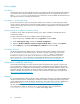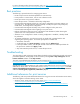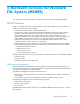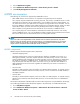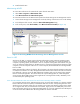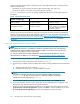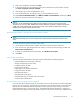HP ProLiant Storage Server User Guide (440584-001, February 2007)
Driver updates
Print drivers
The latest print drivers for many HP network printers are supplied on the Service Release DVD. If selected
as part of the service release installation process, updated print d rivers are copied to the print drivers
folder C:\hpnas\PRINTERS on the storage ser ver. Print drivers a re also available for download on the
HP Support web site for individual network printers.
User-mode vs. kernel-mode drivers
Drivers can be written in either user mode (also called version 3 drivers) or kernel mode (also called
version 2 driv
ers). N ative drivers on Windows 2000 and later run in user mode. Windows Server 2003
and Windows Storage Server 2003 c an run kernel-mode drivers, although this is not recommended for
stability reasons.
Kernel-mode driver installation blocked by default
In Windows Server 2003 and Windows Storage Server 2003, installation of kernel-mod e drivers
is blocked by default.
To allow kernal-mode drivers to be installed, perform the following steps:
1. Open Group Policy, click Start > Run,thentypegpedit.msc,andpressEnter.
2. Under Local Computer Policy,double-clickComputer Configuration.
3. Right-click Disallow installation of printers using kernel-mode drivers, and then click Properties.
4. On the Setting tab, click either Not Configured or Disabled, and then click OK.
HP Jetdir
ect firmwar e
The HP Download M anager (DLM) utility for Jetdirect printers provides upgrades of HP Jetdirect
print server firmware on HP network printers. The utility is located on the storage ser ver i n the
C:\hpnas\Components\Download Manager for Jetdirect folder. A connection to
the Internet is required, or the utility can be pointed to a local location where the firmware
images a
re stored. For more information on upgrading HP Jetdirect print server firmware, see
h
ttp://
h2000 0.www2.hp.com/bizsupport/TechSupport/Document.jsp?objectID=bpj0691 7.
Printer server scalability and sizing
A Microsoft technical paper overviews several key factors that influence the capacity of a given print
server configuration. While this paper cannot provide a predictive formula to determine the printing
throughput of a given configuration, it does describe several reference systems and their capacity. This
paper also presents the information necessary to help the system administrator or capacity planner
estimate, and later m onitor, their server workload. The current version of this pap er is m aintained at
h
ttp://www.microsoft.com/printserver.
Backup
It is recommended that you back up the print server c on figuration whenever a new printer is added to the
network and the print server configuration is modified. For details on implementing the backup solution,
see the M edium Business Gu ide for Backup and Recovery. The guide can be viewed or downloaded
from Micr osoft at h
ttp://www.microsoft.com/technet/itsolutions/smbiz/m its/br/mit_br.mspx.
The P rint Migrator utility is recommended as a print-specific alternative to backing up
print configuration settings on the print server. The Print Migrator utility is located in the
C:\hpnas\Components\PrintMigrator folder on the storage server.
72
Print services