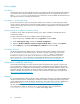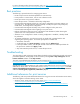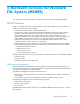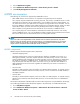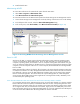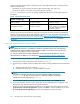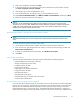HP ProLiant Storage Server User Guide (440584-001, February 2007)
the clients. Additionally, the set of client operating systems determines which of these drivers need to
be installed on the server during the print server role installation.
2. At the printer, print a configuration or test page that inc lud es manufacturer, model, languag e, and
installed options. This information is needed to choose the correct printer driver. The manufacturer
and model are usually enoug h to uniquely identify the printer and its lang uag e. However, some
printers support multiple languages, and the con figuration printout usually lists them. Also, the
configuration printout often lists installed options, such as extra m emory, paper trays, envelope
feeders, and duplex units.
3. C hoose a printer nam e. Users running Windows-based client computers choose a printer by using
the printer name. The wizard that you will use to configure your print server provides a default
name, consisting of the printer manufacturer and model. The printer name is usually fewer than 31
characters in length.
4. C hoose a share nam e. A user can connect to a shared printer by entering this name, or by selecting
it from a list of sha re names. The share name is usually fewer than 8 characters for compatibility with
MS-DOS and Windows 3.x clients.
5. (Optional) Choose a location description and a comment. These can help identify the location of
the printer and provide additional information. For example, the location could be “Second floor,
copy room” and the comment could be “Additional toner cartridges are available in the supply
room on floor 1."
6. Enab le management features for Active Directory and Workgroup Environments.Iftheprintserveris
part of an Active Directory domain rather than Workgroup, the print server enables the following
management features:
• Restrict access to printer-based domain user accounts.
• Publish shared printers to Active Directory to aid in search for the resource.
7. Deploy printers using group policy. Print management can be used with Group Policy to
automatically add printer connections to a server's Printers and Faxes folder. For more
information, see the Microsoft article at h
ttp://technet2.microsoft.com/WindowsServer/en/Library/
ab8d75f8 -9b35-4e 3e-a344-90d7799927231033.mspx.
8. Determin e wheth er printer spooling be enabled. Two or more identical printers that are conne cted to
one print server can act as a single printer. As a means to load-balance print queues when you
print a document, the p rint job is sent to the first available printer in the pool. See “Setting printer
properties” in the Windows online help for additional information.
Print queue creation
In addition to Windows Printer and Faxes, Add Printer Wizard, the HP Install Net work Printer
Wizard (INPW) utility discovers HP Jetdirect network printers o n the loca l network and allows
pr
int queues to be created on the print server. The utility is located on the storage server in the
C:
\hpnas\Components\Install Network Printer Wizard folder.
Sustaining print administration tasks
Tasks that need to be performed regularly to supp ort the print ser vices include:
• Monitoring print server performance using the built-in performance monitoring tool in the
Windows Ser ver operating system.
• Supporting printers that include add ing, moving, and removing printers as requirements change.
• Installing new printer drivers.
• Recording information about the printer's name, share names, printer features, and the location
where the printers are physically installed. This information should be kept in an easily accessible
place.
For process suggestions for recurring tasks, see the Microsoft Print Service Product Operations Guide at
h
ttp://www.microsoft.com/technet/i tsolutions/cits/mo/winsrvmg /pspog/pspog3/mspx.
HP ProLiant Storage Server
71