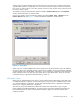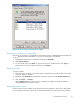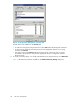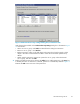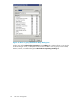HP ProLiant Storage Server User Guide (440584-001, February 2007)
Figure 12 Recovering a deleted file or folder
Recover
ing an overwritten or corrupted file
Recover
ing an overwritten or corrupted fi le is easier than recovering a deleted file bec ause the file itself
can be ri
ght-clicked instead of the folder. To recover an overwritten or corrupted file:
1. Right-
click the overwritten or corrupted file, and then click Properties.
2. Click Previous Versions.
3. To view the old version, click View. To copy the old version to another location, click Co py... to
repla
cethecurrentversionwiththeolderversion,clickRestore.
Recovering a folder
To recover a folder:
1. Positionthecursorsothatitisoverablankspaceinthefoldertoberecovered.Ifthecursorhovers
over a file, that file is selected.
2. Right-click, select Properti es from the bottom of the menu, and then click the Previous Versions tab.
3. Click either C o py... or Rest ore.
Clicking Restore enables the user to recover everything in tha t folder as well as all subfolders.
Clicking Restore does not delete any files.
Backup and shadow copies
Shadow copies are only available on the network via the client application, a nd only at a file or folder
level as opposed to the entire volume. Hence, the standard backup associated with a volume b ackup
HP ProLiant Storage Server
55