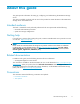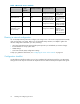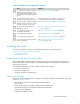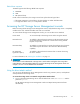HP ProLiant Storage Server User Guide (440584-001, February 2007)
• ProLiant Essentials Integrated Lights-Out 2 Advanced Pack
Powering on the server
Power on the server after connecting the cables. For more information on your storage server model's
hardware compo
nents, see "Server components" on page 123.
1. Power on server by pushing the power button. The power LED illuminates green.
2. When the server powers on, an installation progress screen is displayed. The installation p rocess
takes approxi
mately 1 0 to 15 minutes to complete and the server will reboot twice. No user
interaction is required.
CAUTION:
Do not interrupt the installation process; when the installation sequence is complete, the
system prompt appears.
3.
Go to "Accessing the HP Storage Server Man agem ent console" on p age 19 to set up server access.
Factory image
HP ProLiant Storage Servers are preconfigured with default storage settings and preinstalled with either the
Windows Storage Server 2 003 R2 operating system or the M icrosoft® Windows® Unified Data Storage
Server 2003 operating system. This section provides additional details about the preconfigured storage.
Physical configuration
The logical disks reside on physical drivess as shown in "HP ProLiant hardware RAID
configurations" on page 1 8. The DON'T ERASE volume contains an imag e that is deployed onto the
OS par tition during system installation.
Table 4 HP ProLiant hardware RAID configu rations
Logical Disk 1 Logical Disk 2 Logical Disk 3
ML310
G4
• Operating System Volume
• RAID 5
• Physical Driv es 0–3
• DON'T ERASE Volume
• RAID 5
• Physical Driv es 0–3
• Data Volume
• RAID 5
• Physical Drives 0–3
DL585
G2
• Operating System Volume
• RAID 5
• Physical Driv es 0–1
• DON'T ERASE Volume
• RAID 5
• Physical Driv es 0–1
N/A
NOTE:
In the HP Array Configuration Utility (ACU) , logical disks a re labeled 1 and 2. In Microsoft Disk
Manager, logical disks are displayed as 0 and 1. For H P Smart Array configu ration information, see
h
ttp://h18004.www1.hp.com/products/servers/proliantstorage/arraycontrollers/.
The DON’T ERASE logical disk supports the recovery process only and does not host a secondar y
operating system. If the operating system has a failure that might result from corrupt system files, a corrupt
registry, or the system ha ngs during boot, see "System recovery"onpage121.
If the data volume is not carved at the factory or during the installation process, it must be configured
manually by the end user. Be sure to back up your user data, and then use the System Recovery DVD to
restore the server to the factory default state as soon as conveniently possible.
18
Installing and configuring the server