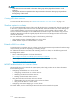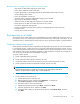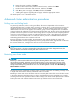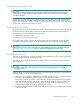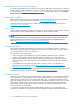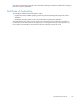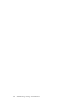HP ProLiant Storage Server User Guide (440584-001, February 2007)
Best practices for running Ser ver for NFS in a server cluster
• Stop Server for NFS before stopping the server cluster.
• Ensure share availability when a node fails.
• Use the appropr
iate tool to manage Network File System (NFS) share cluster resources.
• Avoid conflicting share names.
• Ensure the availability of audit logs.
• Move file sha re
sortakethemofflinebeforestoppingServerforNFS.
• Take resources offline before modifying.
• Administer Server for NFS only from computers in a trusted domain.
• Restart the S
erver for NFS service after the cluster service restarts.
• Choose the appropriate sharing mode.
• Use the command line properly when creating or modifying NFS share cluster resources.
• Use hard moun
ts.
• Use the correct virtual server name.
Print services in a cluster
The Windows Server 2003 Cluster service implem enta tion increases availability of critical print servers. A
print spooler service on a clustered print ser ver may be hosted on any of the nodes in the cluster. As with
all cluster resources, clients s ho uld access the print server by its virtual network nam e or virtual IP ad d ress.
Creating a cluster printer spooler
Printer spoolers should be created in a separate group dedicated to this purpose for ease of management.
For each pr
inter spo oler, a physical resource is required to i nstantiate the p rint spooler resource. In some
cases, dedicated physical resources are not available and hence sharing of the physical resource among
other members of the group is acceptable, remembering that all m embers of a group are m anaged as a
unit. Hence, the group will failover and failback as a group.
To create a printer spooler:
1. Create a d
edicated group (if desired).
2. Create a
physical resource (disk) (if required, see note).
3. Create an IP address resource for the Virtual Server to be created (if required, see note).
4. Create a Virtual Server Resource (N etwork Name) (if required, see note).
NOTE:
If the printer spool resource is added to an existing group with a physical resource, IP
addres
s, and virtual server resource, steps 1-4 are not required.
5. Create a P rint Spool resource.
6. To add a p rinter to the virtual server:
a. Double-click the printers and faxes icon.
b. Right-click the new screen, and then click add printer.Awizardstarts.
c. Click create a new port, and then click Next.
d. Enter the IP ad dress of the net work printer.
e. Update the Port Name if desired, click Next, and then click Finish.
f. Select the appropriate driver, and then click Next.
g. If presented with a dialog to replace the driver present, click keep the driver, and then
click Next.
HP ProLiant Storage Server 113