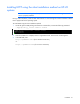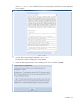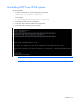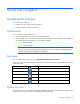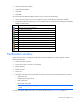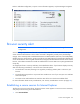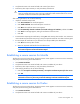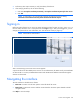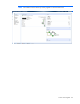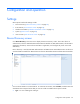HP Power Protector User Guide
Access and navigation 45
• Open the notification window
• Open the web interface
• Stop HPPP
• Start HPPP
To view the status of HPPP through the system tray icon, do one of the following:
• Hover over the system tray icon on a computer with one of the software components installed.
• Right-click the software system tray icon on a computer with one of the software components installed to
display a context menu.
Icon Status
The power source is not configured.
The HPPP service stopped.
Power is present at the power source.
On Battery—The battery capacity is 100%.
On Battery—The battery capacity is 80%.
On Battery—The battery capacity is 60%.
On Battery—The battery capacity is 40%.
On Battery—The battery capacity is 20%.
A warning event occurred.
A critical event occurred.
Communication with the power source failed.
Notification window
When a power source is configured, the HP Power Protector Notifications window appears with the
following information:
• Name of the power source
• Power source status—On utility or On battery
• Battery capacity
• Battery run time
• Status icon
• Messages—The previous ten events that occurred on the power source separated into four columns:
o Event status icon
o Identifier of the power source
o Date of the event
o Description of the event
NOTE: On a Linux operating system, the Messages list is not limited to ten events, and can be
sorted.
For more information about status icons, see "Access by Start menu ("Start menu" on page 44)."