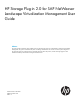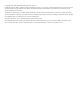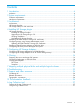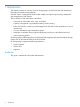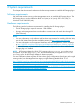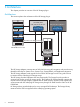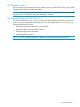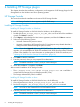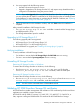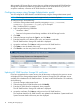HP Storage Plug-in 2.0 for SAP NetWeaver Landscape Virtualization Management User Guide Abstract This guide provides information about installing and using the HP Storage plug-in for SAP NetWeaver Landscape Virtualization Management. This guide is intended for the system and storage administrators who monitor and direct system configurations for HP Storage plug-in for SAP NW LVM.
© Copyright 2013, 2014 Hewlett-Packard Development Company, L.P. Confidential computer software. Valid license from HP required for possession, use or copying. Consistent with FAR 12.211 and 12.212, Commercial Computer Software, Computer Software Documentation, and Technical Data for Commercial Items are licensed to the U.S. Government under vendor's standard commercial license. The information contained herein is subject to change without notice.
Contents 1 Introduction...............................................................................................4 Audience.................................................................................................................................4 2 System requirements....................................................................................5 Software requirements...............................................................................................................
1 Introduction This chapter provides an overview of the HP Storage plug-in for SAP NW LVM (SAP NetWeaver Landscape Virtualization Management). SAP NW LVM is a management tool that helps simplify and optimize provisioning, deployment, and management of SAP systems.
2 System requirements This chapter lists the minimum hardware and software requirements to install the HP Storage plug-in. Software requirements SAP NW LVM must be running on the Management server, to install the HP Storage plug-in. The HP Storage plug-in can be installed on RHEL v6.0 (x64) or v6.1(x64), SLES v11.0 (x64), or Windows Server 2008 R2 (x64).
3 Architecture This chapter provides an overview of the HP Storage plug-in. Architecture This section explains the architecture of the HP Storage plug-in. Source Target SAP ABAP/JAVA RHEL/SLES/HP-UX/Windows RHEL/SLES/HP-UX/Windows Storage Library Storage Library SAP NW LVM API Storage Adapter Web Service Storage Provider HP 3PAR StoreServ SMI-S / P9000 RMI Management Server SAP NetWeaver 7.
HP Storage Provider The HP Storage Provider integrates with HP Storage Arrays to enable the SAP clone, copy, refresh, and application relocation of the SAP systems. NOTE: If you are using Windows server for SAP NW LVM, it is recommended to install the HP Storage Provider on the server where SAP NW LVM is installed. HP Storage Library for SAP NW LVM The SAP executable file, sapacosprep, initiates the SAP and HP shared libraries to mount the clones, or to copy the libraries to the target server.
4 Installing HP Storage plug-in This chapter describes the installation, configuration, and integration of HP Storage plug-in for HP StorageWorks on the Windows and Linux operating systems. HP Storage Provider This section describes the installation and removal of HP Storage Provider. NOTE: HP Storage Provider for Linux supports only HP 3PAR arrays. Installing HP Storage Provider Installing HP Storage Provider on Windows To install HP Storage Provider on SAP NW LVM for Windows, do the following: 1.
4. You are prompted with the following options: • Uninstall—Removes the previous version. • Upgrade—Upgrades to HP Storage Provider 2.0, and imports array related data that is configured in the database during the previous install. NOTE: If you select Upgrade while using HP 3PAR StoreServ, then after completing upgrade, you must update the HP 3PAR SSL certificate for HP 3PAR StoreServs that are already present in the database.
After upgrade, HP Storage Plug-in requires that you validate and accept the HP 3PAR StoreServ Storage SSL certificate to perform any operations related to HP 3PAR StoreServ. If you do not accept the certificate, connection to HP 3PAR StoreServ is denied. Configuring arrays using Storage Administrator portal You can configure HP 3PAR StoreServ and HP XP arrays using the Storage Administrator portal. NOTE: The Storage Administrator portal is supported only on Internet Explorer.
Deploying Central Storage Adapter on SAP NW LVM To deploy the Central Storage Adapter on SAP NW LVM, preform the following: 1. Copy the .SCA file from the deployed HP Storage Plug-in to /usr/sap/trans/EPS/in. 2. SSH to localhost as adm user to open JSPM (Java Support Package Manager). You can open the JSPM console only if the user is adm. 3. 4. 5. Start JSPM using the following commands: • Navigate to /usr/sap//J00/j2ee/JSPM • Execute ./go Log in to JSPM. Select New Software Components.
Configuring HP Library for Linux Before you configure HP Library on the Managed SAP system for Linux, ensure that: • sg3-utils is installed on the managed systems. • Multipath service is running on the managed systems with user_friendly_names set to no in the configuration file. To configure HP Library on the Managed SAP system for Linux, do the following: • Copy the libsapacosprep_HP.so file to the directory having the host agent executable file.
5 Configuring HP Storage Adapters Configuring HP Storage Adapter for HP 3PAR StoreServ You must configure the HP Storage arrays that need to be managed using SAP NW LVM in the Configuration→Infrastructure→Storage Manger section, by selecting HP 3PAR Storage Adapter. Enter the following details in the Storage Manger section: NOTE: • The HP 3PAR SMI-S secure port number must be 5989. • For the adapter to export and create hosts on the array, use superuser privileges for HP 3PAR.
Click Test connection to test the credentials and connectivity to the HP 3PAR Storage array. Configuring HP Storage Adapter for HP XP P9000 Storage Arrays Fibre channel connectivity to HP Storage Provider To manage the SAP instances running on the HP XP P9000 storage arrays, HP Storage Provider must be installed on Windows platform. There must exist a FC (Fibre Channel) connectivity between the servers where the HP Storage Provider and HP XP P9000 Storage arrays are installed.
2. Enter the following details: • Label—Each adapter imported into SAP NW LVM must have a label. Labels help you to logically differentiate the adapters. • URL—The URL of the installed HP Storage Provider. For example, if the HP Storage Provider is installed on the same server as that of SAP NW LVM at port 3501, then the URL will be https://:3501/. NOTE: Enter username as admin.
6 Cloning Preparing the source and target SAP systems Before you configure in SAP NW LVM, complete the following preparation steps for the source and target SAP systems: 1. Create mount directories with specific user permissions and user groups on the target server similar to that of the Source system. 2. Install the Storage library in the SAP host agent directory and restart the SAP host agent, on both source and target servers. For Windows, extract the .zip file into the directory.
7. Click Operations→Instance→Validation, and click Validate All to successfully validate all the services and resources. Supported export paths All disks of the configured SAP systems in SAP NW LVM are retrieved from the export path. The following are the supported export path formats: Sr. No. Format Description 1 arrayIdentifier$disk1WWN Direct mapping without using the volume manager. 2 arrayIdentifier$disk1WWN=LogicalVolumePath1 Mapping with the volume manager.
NOTE: Virtual Volume sets on HP 3PAR StoreServ are not supported in the current release of HP Storage plug-in. • Clone from an existing snapshot of SAP system—This feature is supported for HP 3PAR StoreServ only. • Snapshot of an existing SAP system—The snapshot of the SAP system is a point in time copy of the SAP system. To take a snapshot, SAP NW LVM delegates a request to HP 3PAR or HP XP Adapter. The Adapter in turn triggers a snapshot creation request to the Storage system.
To create a clone for SAP landscapes on HP XP arrays: • You must create a system clone for SAP landscapes on the HP XP arrays using the XP snapshot. ◦ Before creating a snapshot, ensure that the snapshot disk belongs to a snap pool on the HP XP P9000 array. The snap pool maintains the relationship between the Primary and the Secondary volumes. ◦ You must enter the snap pool serial number in the standalone.xml file of the Storage Provider.
1. 2. 3. 4. 5. Log in to SAP NW LVM. Click the Provisioning tab. Click the System and AS Provisioning tab. Click Manage System Snapshots to create the snapshot of the source LUN. The Take Snapshot dialog box appears. You can change the default description of the snapshot, and click Take Snapshot. The snapshot of the source LUN is created. After successful generation of the snapshot, the snapshot details are displayed. Destroying snapshots To destroy or remove existing snapshots, do the following: 1.
7 Mapping multiple physical disks and multiple logical volumes To manage volumes used by the host systems, SAP NW LVM supports the following features: • Multiple physical disks contributing to one logical volume. • Multiple logical volumes created from one physical disk. • Multiple disks contribute to a volume group from which multiple logical volumes are created. You can also use a physical disk directly, bypassing the host’s logical volume manager, for a mount point.
8 Troubleshooting This chapter lists the known issues in the HP Storage plug-in and their workarounds. Q1. The list_app command does not list the SCA file after deployment. A1. This occurs due to timeout during deployment in the environment. The current default timeout is 15 seconds. Perform the following steps to increase the default timeout to an appropriate value: 1. Login to NWA (NetWeaver Administrator) portal. 2. Click Availability and Performance→System Overview→AS Java, and then click Nodes. 3.
1. 2. 3. Copy the clients directory (/sapdb/clients) from the source HP-UX system to the target under the /sapdb directory. Restart SAP manually. Install the SAP license in the source SAP HP-UX system before you do a System Clone operation. Q6. Mount operation failed during the Prepare step in HP-UX. A6. Perform a manual mount from the host. If the manual mount fails displaying the error message is corrupted. needs checking, then perform the following: 1.
9 Support and other resources Contacting HP For worldwide technical support information, see the HP support website: http://www.hp.
CAUTION: NOTE: Indicates that failure to follow directions could result in damage to equipment or data. Provides additional information. Required Indicates that a procedure must be followed as directed in order to achieve a functional and supported implementation based on testing at HP.
10 Documentation feedback HP is committed to providing documentation that meets your needs. To help us improve the documentation, send any errors, suggestions, or comments to Documentation Feedback (docsfeedback@hp.com). Include the document title and part number, version number, or the URL when submitting your feedback.
A Log Collection tool The Log Collection tool is a utility that runs on the system where HP Storage Provider is installed. This tool collects logs used for debugging. Features of the Log Collection tool The following are the features of the Log Collection tool: • Collects system details such as System Architecture, memory usage, CPU usage, OS details, and so on. • Creates and saves installer logs for HP Storage Provider. • Creates and saves the Storage Provider registry information.