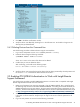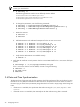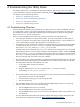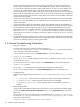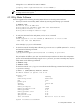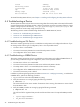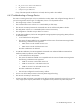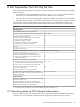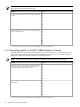9.3 HP Pay per use Utility Meter II Software Installation and Configuration Guide (July 2011)
Change the value attribute from INFO to DEBUG:
<property name="logfileThreshold" value="DEBUG"/>
NOTE: Be sure to disable debug mode as soon as you are finished so that the debug information is
no longer saved to the log files.
4.3 Utility Meter Software
Here are suggestions for evaluating the Utility Meter software on the Utility Meter hardware.
• Ensure you have the correct Utility Meter software by executing the following rpm command.
$ umadmin info
Thu Jul 14 03:59:48 GMT 2011:
Utility Meter ID: b414de56-1dd1-11b2-903e-be0a84c8de48
Utility Meter Version: 9.3-147
Utility Meter Transport Method: https
• To verify the hostname for the Utility Meter, run the uname command:
$ uname -a
Linux mysystem 2.6.18-128.el5PAE #1 SMP Wed Dec 17 12:02:33 EST
2008 i686 i686 i386 GNU/Linux
In this example, mysystem is the hostname.
• To check the status of the Utility Meter software, log in as user umeter (default password: h.lnxmtr)
and execute the following command:
$ umadmin status
/opt/hp/RemoteSupport/umeter/bin/ucd is running as pid 19427.
The pid number will differ in your case. You should see output similar to the above. The Utility Meter
process will be started automatically using the monit process. If you want to manually start/stop the
Utility Meter use the following commands:
$ umadmin stop
$ umadmin start
To check the status of monit, log in as root and execute the following command and verify that the
ucd process is running:
$ monit -c /home/umeter/.monitrc status
The Monit daemon 5.0 uptime: 17d 9h 1m
Process 'ucd'
status running
monitoring status monitored
pid 3817
parent pid 1
uptime 12d 5h 43m
children 0
memory kilobytes 24300
memory kilobytes total 24300
memory percent 0.5%
memory percent total 0.5%
cpu percent 0.0%
cpu percent total 0.0%
data collected Mon Jul 12 23:56:15 2010
System 'localhost.localdomain'
4.3 Utility Meter Software 45