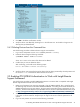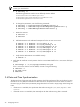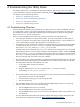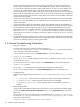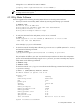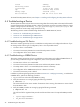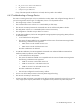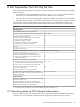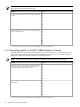9.3 HP Pay per use Utility Meter II Software Installation and Configuration Guide (July 2011)
•
Communication fails between the PPU partition and the Utility Meter
. The traffic between the PPU
partition and the Utility Meter runs over port 5989 (WBEM over HTTPS). This port needs to be open
on a firewall that is between the partition and the Utility Meter. If one meter is used for multiple sites
or partitions, port 5989 must be open on the firewalls interconnecting the sites. There cannot be a
proxy server between a partition and the Utility Meter. There can be a proxy server between the Utility
Meter and HP for HTTPS traffic. Communication failures can occur if the network has been reconfigured.
Ask the network specialist if the networking configuration of the subnet for the Utility Meter and the PPU
partitions has been changed.
•
Communication fails between the OA and the Utility Meter
. The traffic between the OA and the Utility
Meter runs over port 443 (HTTPS). This port needs to be open on a firewall that is between the OA
and the Utility Meter.
•
Communication fails between the Utility Meter and HP
. The usage-data transport method (HTTPS or
email) to HP may have failed. Ask the network specialist if the networks, proxy servers, and/or firewalls
were inadvertently altered causing usage data to stop. If the data transport method is set to HTTPS,
ensure that port 443 on the customer’s firewall is open for traffic between the IP address of the Utility
Meter and 15.216.12.81 and 15.217.53.98, which are the IP addresses of the host receiving the
Usage Reports. For information on testing the connection for HTTPS or email, see Section 3.3: “Verifying
Connectivity”.
•
The PPU backend systems at HP are down or they are not accepting the usage data
. The HP PPU Web
application receiving the usage data may have a problem. This problem should be temporary and HP
personnel are probably working on resolving this problem.
4.2 General Troubleshooting Information
• Utility Meter Log Files
The Utility Meter log files are located in the following directory:
/var/opt/hp/remotesupport/umeter/log. The main log file is uc.log and will list any failures,
errors, warnings or informational messages.
A list of log files can also be seen on the Troubleshoot tab in the Utility Meter GUI.
• umadmin status Command
The umadmin status command displays the status of the ucd daemon process so that you can verify
the Utility Meter is running.
Or view the status of the ucd daemon process on the Troubleshoot tab in the Utility Meter GUI.
• umadmin list Command
The umadmin list command lists the devices being monitored by the Utility Meter.
Or view a list of configured devices on the Device Management tab in the Utility Meter GUI.
• Configuration Files
The following configuration files are located in the /etc/opt/hp/RemoteSupport/umeter/config/
folder:
• uc_config.xml – contains information about devices being monitored by the Utility Meter
• uc_properties.xml – contains information that should never be modified
• uc_properties_delta.xml – contains properties that the meter modifies via the GUI or
umadmin
• Enabling Debug Mode
Debug mode will add additional information to the log files to aid in troubleshooting. Enable debug
mode in the Logfile Threshold Value Adjustment section on the Troubleshoot tab in the Utility
Meter GUI.
If you do not have web access, debug mode can be enabled in the uc_properties_delta.xml
file. Open the /etc/opt/hp/RemoteSupport/umeter/conf/uc_properties_delta.xml file
and locate the following line:
<property name="logfileThreshold" value="INFO"/>
44 Troubleshooting the Utility Meter