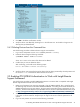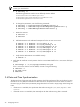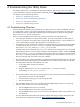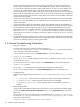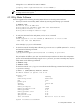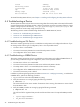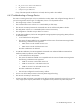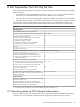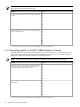9.3 HP Pay per use Utility Meter II Software Installation and Configuration Guide (July 2011)
4 Troubleshooting the Utility Meter
This chapter explains how to troubleshoot the Utility Meter hardware and software if you are not seeing
correct usage data on the Utility Pricing Solutions (UPS) Web portal at http://www.hp.com/go/payperuse.
This chapter contains the following sections:
• Section 4.1: “Troubleshooting Overview”
• Section 4.2: “General Troubleshooting Information”
• Section 4.3: “Utility Meter Software”
• Section 4.4: “Troubleshooting a Device”
4.1 Troubleshooting Overview
If the UPS Web portal indicates that usage data for your UPS system has a notation of DERIVED, then there
is no usage data, or there is only partial usage data for that day from your Utility Meter. The usage data
was derived from previous usage data instead of being actual usage data. For details of missing usage
data, see Section 1.10: “Missing Usage Reports”.
There can be several different reasons that may prevent the transmission of usage data to HP:
•
The Utility Meter hardware or software has a problem
. You must visually inspect the Utility Meter to
ensure it is powered on. If the Utility Meter is powered off, determine if there is a power problem or if
it was unintentionally turned off. If the Utility Meter is powered off, turn it on.
•
The transporter was not initialized
. The transporter is initialized by setting the transport method to HTTPS
or SMTP using the GUI or umadmin configure command. If the transporter has been initialized
there will be a /var/$UC_HOME/data/.meter_configured file.
If useage reports are accumulating in the ucresults directory and not being sent to HP, it is possible
that the transport protocol was not set after installation of the Utility Meter software. Use the GUI Setup
tab or the umadmin configure command to set the transport protocol. If transport is working properly
the ucresults directory should only contain files waiting to be sent. When all files in the ucresults
directory have been sent their directory tree here is deleted.
•
The Utility Meter's Linux network parameters or the Utility Meter software parameters may have changed.
Ensure that the Utility Meter hostname and IP address are correct. Follow this procedure to verify that
the Utility Meter's hostname and IP address are correct:
1. On the Utility Meter, execute the command:
$ hostname
2. Using the output from the hostname command in Step 1, execute the command:
$ nslookup Utility_Meter_hostname
•
The OA has a problem
. If the OA is not reporting data, the reason could be one or more of the following:
There may be a network connection problem.•
• The OA may be resetting, e.g. the OA is being rebooted.
• The OA may be hung.
•
The PPU WBEM Partition/Server has a problem
. If the PPU WBEM Partition/Server is not reporting
data, the reason could be one or more of the following:
• The PPU WBEM Partition/Server is turned off.
• The PPU WBEM Partition/Server has never been turned on.
• The PPU WBEM Partition/Server is at the end of its lease agreement and a proper shutdown was
not performed.
For more detailed information about PPU partitions and the Utility Pricing Solutions Web portal, refer
to the HP Pay per use (PPU) User’s Guide at: http://www.hp.com/go/hp-ppu-docs.
4.1 Troubleshooting Overview 43