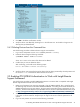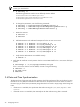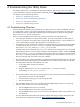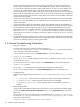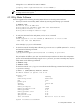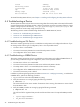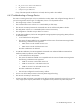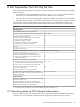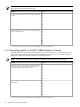9.3 HP Pay per use Utility Meter II Software Installation and Configuration Guide (July 2011)
5. Click OK in the delete confirmation window.
6. Verify the device was deleted by checking for it in the left menu tree. You should no longer see the
device(s) that you deleted listed.
3.4.2 Deleting Devices from the Command Line
Use the following procedure to delete a device using the command line:
1. Log on to the Utility Meter as user umeter (default password: h.lnxmtr).
2. Delete the device using the following command:
$ umadmin deldev -name deviceName
where deviceName is the name of the device to be deleted.
3. Confirm that you want to delete the device.
After confirming, you should see the following output:
Device deviceName removed successfully.
4. Verify the device was removed by listing the devices that are being monitored by the Utility Meter with
the umadmin list command. The device should not be listed.
3.5 Enabling PPU WBEM Authentication to Work with Insight Remote
Support Advanced
Use the following procedure to enable WBEM authentication in a manner that is compatible with Insight
Remote Support Advanced and also works with PPU:
1. Make sure all partitions have version A.02.09.08 or later of WBEM installed. This is critical because
the following steps assume that the defect QXCR1001089629: "According to the DMTF standards, the
WBEM namespaces are not case sensitive, but the cimauth command processes namespaces as case
sensitive." has been fixed. Reference the HP WBEM Services Version A.02.09.08 Release Notes, found
at: http://bizsupport2.austin.hp.com/bc/docs/support/SupportManual/c02791433/c02791433.pdf.
2. Add a non-root user account ("wbemuser" in the example). Make sure the password for this user account
is the same on all OS instances. Verify that you can login to this account with the password on all
systems.
3. Log on to each partition as root and run the following commands:
3.5 Enabling PPU WBEM Authentication to Work with Insight Remote Support Advanced 41