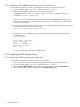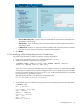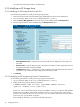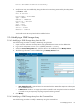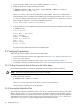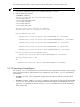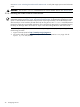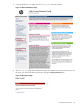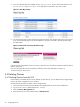9.3 HP Pay per use Utility Meter II Software Installation and Configuration Guide (July 2011)
5. Once your devices have been added, click the System Serial Number link for PPU devices or the
Device Serial Number-Product ID for URS devices of the device you want to verify.
Figure 3-3 View My List Page
6. You should see a page similar to the following page that shows when the last usage report was received.
If you see the following page, then the PPU partition is properly connected to the UPS portal through
the Utility Meter.
Figure 3-4 End-to-End Connectivity Verification Page
If you do not see a page similar to the one in Step 6, then there is a connectivity problem between the device
and the UPS portal.
If you are having trouble with the connectivity verification, follow the information in Chapter 4:
“Troubleshooting the Utility Meter”.
3.4 Deleting Devices
3.4.1 Deleting Devices from the GUI
For PPU devices, individual devices can be deleted. For URS devices, you can delete either a single storage
array or all arrays managed by one CV instance.
Use the following procedure to delete a device using the GUI:
1. Open a browser and enter the Utility Meter's fully qualified domain name into the address bar.
2. Log on as user umeter (default password: h.lnxmtr).
3. Select the Device Management tab.
4. Select the device you want to delete and click Delete Device.
40 Configuring Devices