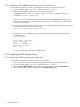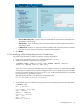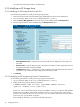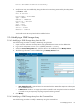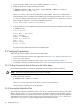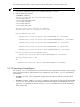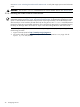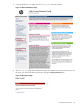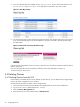9.3 HP Pay per use Utility Meter II Software Installation and Configuration Guide (July 2011)
1. Log on to the Utility Meter as user umeter (default password: h.lnxmtr).
2. Modify the 3PAR array using the following command:
$ umadmin moddev -name deviceName -type URS3PAR -address IPAddress
-enabled enabled [-info info]
where deviceName is the name of the 3PAR array to be modified, IPAddress is either the fully
qualified domain name or IP address of the 3PAR InForm OS managing the device, and enabled is
true or false to indicate if URS reports are to be created for the array. The -info parameter is optional.
After entering the information, you should see the following output:
Device deviceName modified successfully.
3. Verify the 3PAR array was modified by listing the devices that are being monitored by the Utility Meter:
$ umadmin list
List of devices -
Device Name = deviceName
Type = URS3PAR
Address = IPAddress
Device ID = deviceID
Info = info
Model = model
Serial = serial
You should see the 3PAR array listed with the modified values.
3.3 Verifying Connectivity
There are three steps to verifying connectivity of the Utility Meter:
• Testing connectivity from a device to the Utility Meter (see Section 3.3.1: “Testing Connectivity from a
Device to the Utility Meter”)
• Running the end-to-end connectivity test (see Section 3.3.2: “Running the End-to-End Test”)
• Checking the web portal for data arrival (see Section 3.3.4: “Checking the Web Portal for Data Arrival”)
3.3.1 Testing Connectivity from a Device to the Utility Meter
Use the following procedure to test that the Utility Meter can successfully connect to the device:
NOTE: This test can only performed using the umadmin command.
1. Log on to the Utility Meter as user umeter (default password: h.lnxmtr).
2. Enter the following command:
$ umadmin test -name deviceName
where deviceName is the name of the device you want to test connectivity to.
The results of the connectivity test will be displayed.
3.3.2 Running the End-to-End Test
This will test the connectivity of the Utility Meter to each device, and then test the connectivity of the Utility
Meter to HP. The umadmin e2etest tests connectivity for all device types, but only generates a usage
report for PPUOA devices. If no PPUOA devices exist, it generates a usage report for the meter Heartbeat.
A Heartbeat is sent every hour to HP to verify the meter is functioning. See Section 3.3.4: “Checking the
Web Portal for Data Arrival” to verify that usage reports arrived at the UPS portal.
36 Configuring Devices