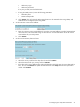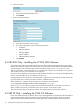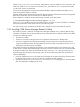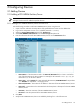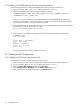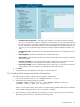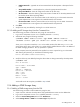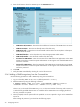9.3 HP Pay per use Utility Meter II Software Installation and Configuration Guide (July 2011)
5. Enter the information about the 3PAR array into the Add Device form:
• 3PAR InForm IP/Hostname – Enter either the IP address or hostname of the 3PAR InForm OS server.
• 3PAR Device Name – Enter the user-friendly name of the disk array.
• 3PAR InForm Info – (optional text to be associated with this Inform OS server) Enter a description
for the Inform OS server.
• 3PAR Model Number – In the drop-down list, select the appropriate model number.
• 3PAR Serial Number – Enter the serial number of the disk array.
• Username for 3PAR InForm – Enter the username of the 3PAR InForm OS application on the 3PAR
InForm OS machine. Contact the System Administrator or HP engineer who installed 3PAR InForm
OS for the username.
• Password for 3PAR InForm – Enter the password of the 3PAR InForm OS application on the 3PAR
InForm OS machine. Contact the System Administrator or HP engineer who installed 3PAR InForm
OS for the password.
6. Click Add.
7. Verify the 3PAR was added by checking for it in the left menu tree.
3.1.4.2 Adding a 3PAR Storage Array from the Command Line
Use the following procedure to add a 3PAR array using the command line:
1. Log on to the Utility Meter as user umeter (default password: h.lnxmtr).
2. Add the 3PAR array using the following command:
$ umadmin adddev -name deviceName -type URS3PAR -address IPAddress
-username userName -model model -serial serial [-info info]
where model is the model of the 3PAR array, serial is the serial number of the array, and IPAddress
is either the fully qualified domain name or IP address of the 3PAR InForm OS managing the device.
The -info parameter is optional.
3. When prompted, enter the password for the specified userName required to log on to the 3PAR Inform
OS server.
After entering the password, you should see the following output:
30 Configuring Devices