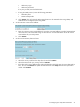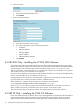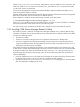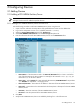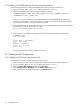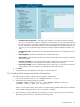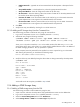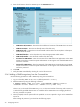9.3 HP Pay per use Utility Meter II Software Installation and Configuration Guide (July 2011)
3 Configuring Devices
3.1 Adding Devices
3.1.1 Adding a PPU WBEM Partition/Server
IMPORTANT: For a Superdome 2 server, both the Onboard Administrator (OA) and the partitions it
manages need to each be added as separate devices.
3.1.1.1 Adding a PPU WBEM Partition/Server from the GUI
Use the following procedure to add a PPU WBEM Partition/Server using the GUI:
1. Open a browser and enter the Utility Meter's fully qualified domain name into the address bar.
2. Log on to the Utility Meter as user umeter (default password: h.lnxmtr).
3. Select the Device Management tab and click Add Device.
4. Select PPU WBEM Partition/Server from the Device Type drop-down list.
5. Enter the information about the PPU WBEM Partition/Server into the Add Device form:
• Device Name – If the hostname is used in the Device IP/Hostname field, it is best to use the first
part of the hostname as the Device Name. For example, if the hostname is host.hp.com, you
should use host as the Device Name.
• Device Type – Select PPUOA for a PPU Onboard Administrator, PPUPARTITION for Superdome
2, or PPUSD1 for Superdome 1 or Integrity Server.
• Device IP/Hostname – Enter either the IP address or hostname of the PPU WBEM Partition/Server.
• Device Info – (optional text to be associated with this device) Enter a description for the PPU WBEM
Partition/Server.
• Username – Enter the username of the PPU WBEM Partition/Server.
• Password – Enter the password of the PPU WBEM Partition/Server.
6. Click Add.
7. Verify the PPU WBEM Partition/Server was added by checking for it in the left menu tree.
3.1 Adding Devices 25