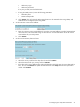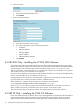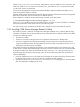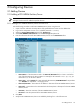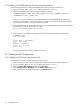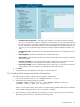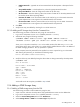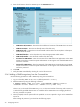9.3 HP Pay per use Utility Meter II Software Installation and Configuration Guide (July 2011)
6. Set the hostname:
a. Enter the fully qualified domain name.
b. Click Submit.
7. Set the network parameters:
a. Select either the DHCP or Static option.
b. For a static configuration enter the following parameters:
• IP Address
• Net Mask Address
• Gateway Address
• DNS #1 Address
• DNS #2 Address (optional)
c. Click Submit.
2.4 URS EVA Only – Installing the CV EVA SSSU Software
If any of the metered devices are URS EVA devices, then HP StorageWorks Storage System Scripting Utility
(SSSU) software must be installed on the Utility Meter. The latest version of SSSU that the Utility Meter software
was tested against was already installed with the Utility Meter software in the /home/umeter/SSSU
directory. Utility Meter 9.3 supports SSSU 9.3 in conjunction with CV EVA 9.3.0, and SSSU 9.4 in conjunction
with CV EVA 9.4.0. No other combinations are supported.
Consult the
HP StorageWorks Command View EVA Installation Guide
for how to obtain and install the SSSU
software. The SSSU software can be installed in any directory.
Installing multiple versions of SSSU on the Utility Meter is supported. This way multiple CV EVA versions are
supported. Make sure to install each version of SSSU in a different directory.
When installation is complete, execute the following command on the Utility Meter:
$ /opt/hp/RemoteSupport/umeter/bin/SetupSSSU SSSU_path
where SSSU_path is the directory path to Command View EVA SSSU files. If more than one version of
SSSU is installed, execute this command for each version with the correct directory path.
This script sets the proper permissions for the files and completes the setup of the SSSU software.
2.5 URS XP Only – Installing the CVAE CLI Software
If any of the metered devices are URS XP devices, then HP StorageWorks Command View Advanced Edition
Command Line Interface (CVAE CLI) software must be installed on the Utility Meter. The latest version of
CVAE CLI that the Utility Meter software was tested against was already installed with the Utility Meter
22 Installing and Configuring the Utility Meter Software