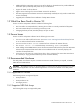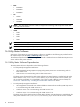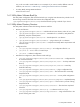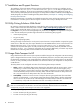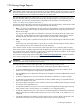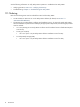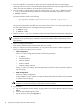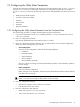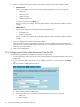9.3 HP Pay per use Utility Meter II Software Installation and Configuration Guide (July 2011)
6. Enter 5 to configure the transport protocol. The transport protocol can be either HTTPS or SMTP:
• HTTPS Protocol:
Enter 1 to use HTTPS protocol and enter the following parameters if a proxy is being used:
• HTTP Proxy
• HTTP Proxy Port
• HTTP Proxy Login
• HTTP Proxy Password
If no proxy is used press the Enter key.
Enter y to confirm your settings. The Utility Meter daemon will be restarted to update to the new
settings.
• SMTP Protocol:
Enter 1 to use SMTP protocol and enter the following parameters:
• Mail Relay Host
• Domain Masquerade
Enter y to confirm your settings. The Utility Meter daemon will be restarted to update to the new
settings.
7. Enter 6 to configure the customer contact email address.
Enter the customer contact email address. If more than one email address is needed, separate them
with semicolons. HP recommends using an email alias or an email distribution list as the contact email
address for your Utility Meter.
8. Enter 7 to exit configuration.
2.3.2 Configuring the Utility Meter Parameters from the GUI
Use the following procedure to configure the Utility Meter using the GUI:
1. On the Utility Meter, open a browser and enter the Utility Meter's fully qualified domain name into the
address bar.
2. Log on to the Utility Meter GUI as user umeter (default password: h.lnxmtr) and click the Setup
tab.
3. Set up the HTTPS or SMTP transport protocol:
a. Select either the HTTPS or SMTP option.
b. If using the HTTPS protocol, enter the following parameters if a proxy is being used:
• HTTP Proxy
• HTTP Proxy Port
20 Installing and Configuring the Utility Meter Software