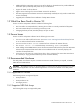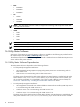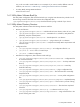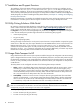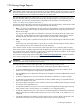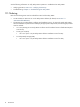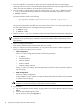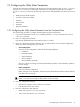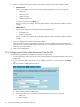9.3 HP Pay per use Utility Meter II Software Installation and Configuration Guide (July 2011)
7. Once the installation is completed, the system will reboot automatically. When the system begins
rebooting, make sure to return to the Virtual Media dialog and disconnect the ISO image from the virtual
media, otherwise the installation will repeat after the system reboots.
8. Once the install is complete and the system has rebooted, log on as user umeter (default password:
h.lnxmtr). Execute the following command to verify that the Utility Meter application is running:
$ umadmin status
The output should be similar to the following:
/opt/hp/RemoteSupport/umeter/bin/ucd is running as pid 31962
The Process ID (pid) number may differ from your output. If the process is not running, stop and restart
the Utility Meter application by executing the following commands:
a. $ umadmin stop
b. $ umadmin start
9. Enter the umadmin configure command to perform the required mimimum Utility Meter configuration.
NOTE: At a minimum, you need to run umadmin configure to configure the hostname and network
parameters at this point during the installation, otherwise the Graphical User Interface (GUI) will not
open properly.
10. Enter 1 to configure the hostname.
Enter the fully qualified domain name and then enter y to confirm.
11. Enter 2 to configure the network parameters. You can perform either a static or DHCP configuration.
Which you choose will depend on your network:
• Static Configuration:
Enter 1 for a static configuration and enter the following parameters:
• IP Address
• Net Mask Address
• Gateway Address
• DNS #1 Address
• DNS #2 Address (optional)
Enter y to confirm your settings. The Utility Meter Ethernet interface will be restarted to update to
the new settings.
• DHCP Configuration:
Enter 2 for a DHCP configuration.
DHCP configures a new IP address, and then the Utility Meter Ethernet interface will be restarted
to update to the new settings.
WARNING! Before switching to DHCP, ensure that DHCP services are set up and running. If
DHCP is
not
set up and running, the Utility Meter CLI/GUI will hang.
12. Log out of iLO:
a. Log out of the Remote Console window, by typing exit, then close the Remote Console by clicking
Close.
b. Close the Virtual Media Applet window.
c. Log out of iLO by clicking the Log out link.
18 Installing and Configuring the Utility Meter Software