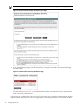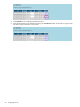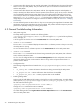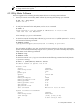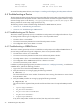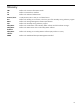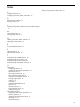9.2 HP Pay per use Utility Meter II Software Installation and Configuration Guide (December 2010)
memory usage 77580 kB [1.8%]
data collected Mon Jul 12 23:56:15 2010
To reinstall the Utility Meter software, see Chapter 2: “Installing and Configuring the Utility Meter Software”.
4.4 Troubleshooting a Device
The most prominent reason why HP does not receive usage data from a Utility Meter is because the file-transfer
connection between the Utility Meter and HP is broken. This broken connection is apparent if there is a large
amount of usage reports in the directory: /var/opt/hp/RemoteSupport/umeter/data/spool. This
directory should not contain many usage report files, if any.
The following sections contain troubleshooting information for WBEM Partitions/Servers:
• Section 4.4.1: “Troubleshooting an OA Device”
• Section 4.4.2: “Troubleshooting a WBEM Device”
4.4.1 Troubleshooting an OA Device
This section contains general tips on how to troubleshoot a Utility Meter with configured OA devices. If you
are having trouble with this type of configuration, here is a list of possible reasons:
• The OA is down or unreachable.
• The network connectivity between the OA and the Utility Meter is broken.
• The configuration of the OA is absent or incorrect.
4.4.2 Troubleshooting a WBEM Device
This section contains general tips on how to troubleshoot a Utility Meter with configured WBEM devices. If
you are having trouble with this type of configuration, here is a list of possible reasons:
• The CIM Server is down or is unreachable.
• The network connectivity between the CIM Server and the Utility Meter is broken.
• The Utility Meter is down or is unreachable (broken network connection).
• The configuration of the WBEM Partition/Server is absent or incorrect.
• The network connectivity to HP is broken.
In addition to performing the appropriate procedures in Section 3.3: “Verifying Connectivity”, to troubleshoot
a WBEM device, perform the following procedure:
1. Login to the server where the CIM/WBEM is running.
2. Verify the CIM Server is running by typing the following command:
# cimserver -v
This command will list the version number of CIM Server that is running. The CIM Server version should
be A.02.09.04 or later.
3. Verify the WBEM providers are running by typing the following command:
# cimprovider -ls
This will list all of the registered CIM provider modules and their status. The required WBEM providers
are:
• OperatingSystemModule
• HP_VParProviderModule
• HP_UtilizationProviderModule
• HP_NParProviderModule
• ComputerSystemModule
If any of the CIM provider modules are not listed, then they need to be installed.
32 Troubleshooting the Utility Meter