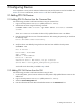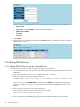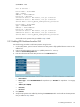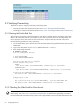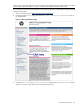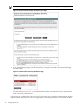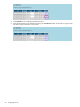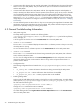9.2 HP Pay per use Utility Meter II Software Installation and Configuration Guide (December 2010)
Figure 3-4 End-to-End Connectivity Verification Failure Page
If you are having trouble with the connectivity verification, follow the information in Chapter 4:
“Troubleshooting the Utility Meter”.
3.4 Deleting PPU Devices
3.4.1 Deleting PPU Devices from the Command Line
Use the following procedure to delete a PPU device using the command line:
1. On the Utility Meter, open a browser and enter the Utility Meter's fully qualified domain name into the
address bar.
2. Login to the Utility Meter as user umeter (default password: h.lnxmtr).
3. Delete the PPU partition using the following command:
# umadmin deldev -name deviceName
4. Confirm that you want to delete the device.
After confirming, you should see the following output:
Device deviceName removed successfully.
5. Verify the partition was removed by listing the devices that are being monitored by the Utility Meter
with the umadmin list command.
3.4.2 Deleting PPU Devices from the GUI
Use the following procedure to delete a PPU device using the GUI:
1. On the Utility Meter, open a browser and enter the Utility Meter's fully qualified domain name into the
address bar.
2. Login to the Utility Meter as user umeter (default password: h.lnxmtr).
3. Select the Device Management tab.
4. Click the delete link next to the device that you want to remove.
3.4 Deleting PPU Devices 27