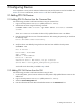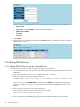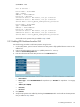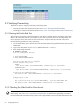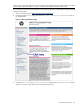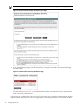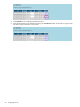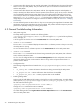9.2 HP Pay per use Utility Meter II Software Installation and Configuration Guide (December 2010)
3.3 Verifying Connectivity
There are two steps to verifying connectivity of the Utility Meter:
• Running the end-to-end connectivity test (see Section 3.3.1: “Running the End-to-End Test”)
• Checking the web portal for data arrival (see Section 3.3.2: “Checking the Web Portal for Data Arrival”)
3.3.1 Running the End-to-End Test
This will test the connectivity of the Utility Meter to each device, and then test the connectivity of the Utility
Meter to HP. Verify that each test is successful. As part of the connectivity test to HP, the Utility Meter will
send a test report to the UPS portal. See the next section to verify that test report arrived at the portal.
Use the following procedure to verify connectivity:
1. On the Utility Meter, open a browser and enter the Utility Meter's fully qualified domain name into the
address bar.
2. Login to the Utility Meter as user umeter (default password: h.lnxmtr).
3. Enter the following command:
# umadmin e2etest
List of configured devices:
1.deviceNamePPUOA
2.deviceNamePPUPARTITION
This may take few min to complete.
Device Connectivity test:
PPUOA:
The device Name (deviceNamePPUOA) connectivity is successful
PPUPARTITION:
The device Name (deviceNamePPUPARTITION) connectivity is successful
Collection for PPUOA devices:
The device name (deviceNamePPUOA) collection is successful
Connectivity to HP:
..............
The collection file for (deviceNamePPUOA): collectionFileName.xml
The device name (deviceNamePPUOA) transmission is successful
3.3.2 Checking the Web Portal for Data Arrival
IMPORTANT: To view test reports using the UPS portal, you must first generate a test report on the Utility
Meter system. See Section 3.3.1: “Running the End-to-End Test” for details about generating a test report.
For both HTTPS and email data transport, there will be approximately a 30 minute delay between the time
24 Configuring Devices