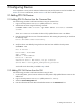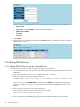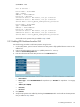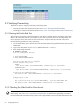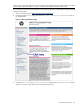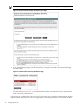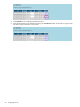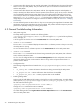9.2 HP Pay per use Utility Meter II Software Installation and Configuration Guide (December 2010)
3 Configuring Devices
For a Superdome 2 server, both the Onboard Administrator (OA) and the partitions need to be added. See
Section 3.1 for how to add the OA, and see Section 3.2 for how to add the partitions.
3.1 Adding PPU OA Devices
3.1.1 Adding PPU OA Devices from the Command Line
Use the following procedure to add a PPU OA device using the command line:
1. Login to the Utility Meter as user umeter (default password: h.lnxmtr).
2. Add the PPU OA device using the following command:
# umadmin adddev -name deviceName -type PPUOA -address deviceAddress -username
userName
where deviceAddress can be either the device's fully qualified domain name or IP address.
3. Enter the password for the root user of the PPU OA device. After entering the password, you should see
the following output:
Device deviceName added successfully.
4. Verify the device was added by listing the devices that have been added to the Utility Meter:
# umadmin list
List of devices -
Device Name = deviceName
Type = PPUOA
Address = deviceAddress
Device ID = deviceID
Collection Status = New Device, not yet collected
Submission Status = New Device, not yet collected
Service Name = Utility_Meter_Configuration_Collection
You should see the device that you added in Step 2 listed.
3.1.2 Adding PPU OA Devices from the GUI
Use the following procedure to add a PPU OA device using the GUI:
1. On the Utility Meter, open a browser and enter the Utility Meter's fully qualified domain name into the
address bar.
2. Login to the Utility Meter as user umeter (default password: h.lnxmtr).
3. Select the Device Management tab.
4. Enter the information about the PPU Onboard Administrator into the Add Device form:
3.1 Adding PPU OA Devices 21