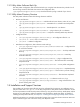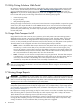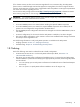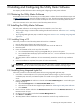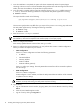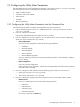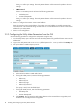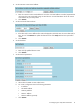9.2 HP Pay per use Utility Meter II Software Installation and Configuration Guide (December 2010)
Enter y to confirm your settings. The Utility Meter daemon will be restarted to update to the new
settings.
• SMTP Protocol:
Enter 1 to use SMTP protocol and enter the following parameters:
• Mail Relay Host
• Domain Masquerade
Enter y to confirm your settings. The Utility Meter daemon will be restarted to update to the new
settings.
6. Enter 5 to configure the customer contact email address.
Enter the customer contact email address. If more than one email address is needed, separate them
with semicolons. HP recommends using an email alias or an email distribution list as the contact email
address for your Utility Meter.
7. Enter 6 to exit configuration.
2.3.2 Configuring the Utility Meter Parameters from the GUI
Use the following procedure to configure the Utility Meter using the GUI:
1. On the Utility Meter, open a browser and enter the Utility Meter's fully qualified domain name into the
address bar.
2. Login to the Utility Meter GUI as user umeter (default password: h.lnxmtr) and click the Setup tab.
3. Set up the HTTPS or SMTP transport protocol:
a. Select either the HTTPS or SMTP radio button.
b. If using the HTTPS protocol, enter the following parameters:
• HTTP Proxy
• HTTP Proxy Port
• HTTP Proxy Login
• HTTP Proxy Password
If no proxy is used, leave the fields blank.
c. If using the SMTP protocol, enter the following parameters:
• Mail Relay Host
• Domain Masquerade
d. Click Submit. This will cause the Utility Meter daemon to be restarted when using HTTPS, and
sendmail to be reconfigured when using SMTP.
18 Installing and Configuring the Utility Meter Software