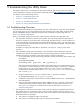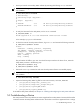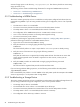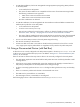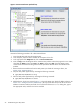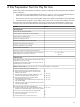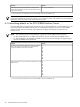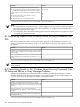8.16 HP Utility Meter User's Guide (June 2010)
Figure 5-1 Disconnected Device (with red box)
Execute the following procedure to fix a disconnected device:
1. Open the URS GUI and select the Diagnose tab.
2. In the left pane, select the device that has the red square in front of it.
3. In the right pane of the Diagnose tab click on Device Connection.
4. Click on Diag to start the diagnosis of the communication problem. When the progress bar is at 100%,
check that the Status column says ON. If the Status column says OFF, the Utility Meter cannot
communicate with the device being tested. Use the procedures describe above to troubleshoot this
problem.
1. Remove the disconnected device from the Utility Meter. (For details of removing a device, see
Section 3.5.4: “Remove Device”.)
2. Stop the Utility Meter application by executing the following command:
# /opt/meter/bin/monitor stop
3. Start the Utility Meter application by executing the following command:
# /opt/meter/bin/monitor start
4. Add the device, which was removed in Step 1, to the Utility Meter. (For details of adding a device, see
Section 3.5.1: “Configure a Device (Add Device)”.) Be very careful with the input of the CV server IP
address or hostname and the password. Click in each field of the Add Device dialog box, type in
the appropriate value, and then click in the next field.
96 Troubleshooting the Utility Meter