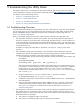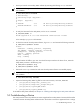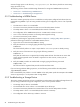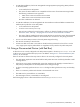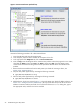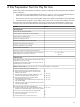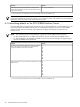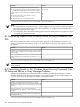8.16 HP Utility Meter User's Guide (June 2010)
amount of usage reports in the directory: /var/opt/meter/out. This directory should not contain many
usage report files, if any.
The following sections contain troubleshooting information for storage and WBEM Partitions/Servers:
• Section 5.3.1: “Troubleshooting a WBEM Device”
• Section 5.3.2: “Troubleshooting a Storage Device”
5.3.1 Troubleshooting a WBEM Device
This section contains general tips on how to troubleshoot a Utility Meter configured with devices that are
inventoried using WBEM. If you are having trouble with this type of configuration, here is a list of possible
reasons:
• The CIM server is down or is unreachable.
• The network connectivity between the CIM server and the Utility Meter is broken.
• The Utility Meter is down or is unreachable (broken network connection).
• The configuration of the WBEM Partition/Server or SAN switch is absent or incorrect.
• One or more of the PPU processes on the Utility Meter stopped working.
• The network connectivity to HP is broken.
In addition to performing the appropriate procedures in Chapter 4: “Verifying Utility Meter Operation”,
perform the following procedure for a PPU WBEM Partition/Server:
1. Login to the server where the CIM/WBEM is running.
2. Verify the CIM Server is running by typing the following command:
cimserver
This command will produce no output or output that the cimserver process is already running.
3. Verify the version of the CIM server by typing the following command:
cimserver -v
Verify that the listed version is supported by the Utility Meter software. The CIM Server version that
comes with the supported version of HP-UX is supported. For other versions, contact your HP
representative.
4. Verify the WBEM providers are installed and running by typing the following command:
cimprovider -ls
This will list all of the registered CIM provider modules and their status.
If you are having problems adding a partition, run the following command from the Utility Meter:
/opt/wbem/bin/osinfo
If this command fails, the problem is not with WBEM on the Utility Meter (under the assumption the WBEM
version is supported). It is on the partition that is being added.
5.3.2 Troubleshooting a Storage Device
This section contains general tips on how to troubleshoot a Utility Meter with configured storage devices. If
you are having trouble with this type of configuration, here is a list of possible reasons:
• The storage array is down or unreachable.
• The Command View server is down or is unreachable by its disk arrays.
• The network connectivity between the Command View server and the Utility Meter is broken.
• The Utility Meter is down or is unreachable (broken network connection).
• The configuration of the disk array is absent or incorrect.
94 Troubleshooting the Utility Meter