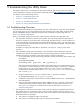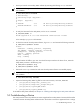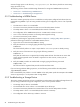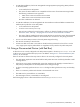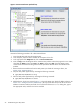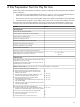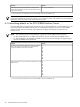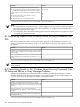8.16 HP Utility Meter User's Guide (June 2010)
• Ensure you have the correct Utility Meter software by executing the following swlist command.
NOTE: The following command is for PPU installations. For URS installations, replace “T2805AA”
with “T5462A”.
# /usr/sbin/swlist T2805AA
# Initializing...
# Contacting target "mysystem"...
#
# Target: mysystem:/
#
# T2805AA 8.16 HP Utility Pricing Metering Software
T2805AA.UPS-Meter 8.16 HP Utility Pricing Metering Software
#
• To verify the hostname for the Utility Meter, run the uname command:
# /usr/bin/uname -a
HP-UX mysystem B.11.31 U ia64 4049074141 unlimited-user license
In this example, mysystem is the hostname.
• To check the status of the Utility Meter software, log in as root and execute the following command:
# /sbin/init.d/umeter status
Status:
tnameserv...running, pid=4737, responding
das_SERVER...running, pid=4745, collecting
transporter...running, pid=4760
monitor...running, pid=1982
wbem...running
http...running
The pid number will differ in your case. You should see output similar to the above. If not, restart the
Utility Meter processes in the following way:
# /sbin/init.d/umeter stop
# /sbin/init.d/umeter start
• Execute the swverify command to make sure the Utility Meter software was installed properly:
NOTE: The following command is for PPU installations. For URS installations, replace “T2805AA”
with “T5462A”.
# /usr/sbin/swverify T2805AA
• Inspect the following Utility Meter log files for such terms as ERROR, FAILURE, WARNING:
/var/opt/meter/exceptions/_eventLog.txt•
• /var/opt/meter/exceptions/_exceptionLog.txt
• /var/opt/meter/log/YYYY_MM.sender
• /var/opt/meter/log/das_SERVER.log
To reinstall the Utility Meter software, see Chapter 2: “Installing and Configuring the Utility Meter Software”.
5.3 Troubleshooting a Device
The most prominent reason why HP does not receive usage data from a Utility Meter is because the file-transfer
connection between the Utility Meter and HP is broken. This broken connection is apparent if there is a large
5.3 Troubleshooting a Device 93