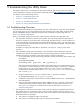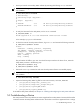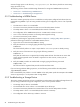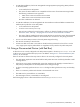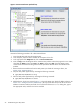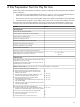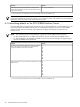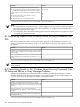8.16 HP Utility Meter User's Guide (June 2010)
5 Troubleshooting the Utility Meter
This chapter explains how to troubleshoot the Utility Meter hardware and software if you are not seeing
correct usage data on the Utility Pricing Solutions (UPS) Web portal at http://www.hp.com/go/payperuse.
This chapter contains the following sections:
• Section 5.1: “Troubleshooting Overview”
• Section 5.2: “Utility Meter Software”
• Section 5.3: “Troubleshooting a Device”
• Section 5.4: “Fixing a Disconnected Device (with Red Box)”
5.1 Troubleshooting Overview
If the UPS Web portal indicates that usage data for your PPU or URS system for a particular day is DERIVED,
then no usage reports or not enough usage reports have arrived from your Utility Meter at HP. The usage
data for the DERIVED day get copied from the previous day. For details on missing usage data, see
Section 1.8: “Missing Usage Reports”.
There can be multiple reasons that prevent the creation and/or transmission of usage data to HP:
•
The Utility Meter hardware or software has a problem
. You must visually inspect the Utility Meter to
ensure it is powered on. If the Utility Meter is powered off, determine if there is a power problem or if
it was powered off. If the Utility Meter was powered off for more than one day, you must contact your
local HP representative and inform them that the creation of usage data has stopped. If the Utility Meter
is powered off, turn it on.
For details on verifying the Utility Meter is operational, see Chapter 4: “Verifying Utility Meter
Operation”.
•
The Utility Meter's HP-UX network parameters or the Utility Meter software parameters may have
changed.
Ensure that the Utility Meter hostname and networking parameters in the GUI match the HP-UX
hostname and network parameters. Follow this procedure to verify this information:
1. On the Utility Meter, execute the following commands to obtain the hostname of the machine and
its IP address:
# /usr/bin/hostname
# ifconfig lan0 | grep inet | awk '{ print $2 }'
The second command produces the IP address of the Utility Meter. The command assumes lan0
is the interface in use at the customer site to connect the Utility Meter to the network. If a different
interface than lan0 is in use or if multiple interfaces are in use, use the lanX interface that
corresponds with the MAC address shown in /etc/opt/meter/meter.xml in the line starting
with <hardware_id>.
2. Using the output from the hostname command in Step 1, execute the command:
# /usr/bin/nslookup Utility_Meter_hostname
3. Compare the output of the command in Step 2 with the IP address found in Step 1. The IP addresses
should be identical.
4. Using the Utility Meter's HP-UX hostname and IP address from Step 1 and Step 2 (respectively),
view the Utility Meter software hostname and IP address in the Utility Meter GUI's Network
Configuration dialog box. For details about viewing this information, see Section 3.4.1:
“Network Configuration”.
•
The PPU partition is shut down but is shown as active and non-reporting.
One frequent reason that a
PPU partition shows as non-reporting is that it was not properly shut down. When a partition is not
properly shut down it is shown as active by other clients on the complex and non-reporting by the Utility
Meter. This leads to two problems:
1. The customer is charged for usage on the partition.
2. The customer is notified that usage reports are missing for the partition.
5.1 Troubleshooting Overview 91