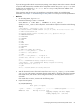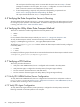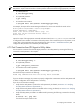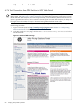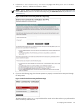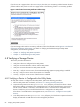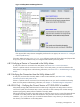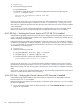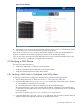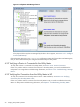8.16 HP Utility Meter User's Guide (June 2010)
Figure 4-5 Utility Meter GUI Managed Devices
If the physical disk arrays that are managed by the device do not appear, see Section 3.5.1: “Configure
a Device (Add Device)”.
If the Utility Meter GUI's Managed Devices Tree (left pane) contains all of the devices and physical disk
arrays, then you have verified that they are configured and metered by the Utility Meter.
4.8.2 Verifying a Device is Connected to the Utility Meter
To verify that a device is connected to the Utility Meter, see Section 3.6.2: “Device Connection”.
If there is a problem with the connection from a device to the Utility Meter, you need to troubleshoot the
Utility Meter. For storage-device troubleshooting information, see Section 5.3.2: “Troubleshooting a Storage
Device”.
4.8.3 Verifying the Connection from the Utility Meter to HP
To verify the connection from the Utility Meter to HP for a URS installation, see Section 4.4: “Verifying
Connectivity from the Utility Meter to HP”.
If there is a problem with the connection from the Utility Meter to HP, you need to troubleshoot the Utility
Meter. For Utility Meter troubleshooting information, see Chapter 5: “Troubleshooting the Utility Meter”.
4.8.4 EVA Only – Verifying the Correct Version of CV EVA SSSU is Installed
Utility Ready Storage (URS) installations that have EVA arrays configured in the Utility Meter must have
version 9.0.0 (used with CV EVA 9.01.00) or 9.2.0 (used with CV EVA 9.02.00) of the CV EVA Storage
System Scripting Utility (SSSU) software installed on the Utility Meter.
Perform the following procedure on the Utility Meter to verify that version 9.0.0 or 9.2.0 of the SSSU software
is installed on the Utility Meter for URS EVA installations. This procedure assumes the SSSU software is
installed in /opt/SSSU. Because you can install the SSSU software in any directory on the Utility Meter,
this directory can be different. On the Utility Meter:
4.8 Verifying a Storage Device 87