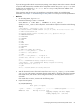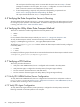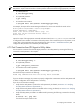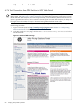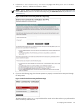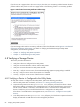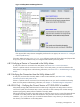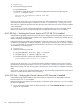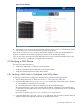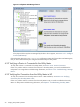8.16 HP Utility Meter User's Guide (June 2010)
NOTE: The PPU Agent software command varies depending on which operating system is installed on the
PPU partition. Open a terminal window on the PPU partition and execute the following (appropriate) command:
• For HP-UX partitions:
# /usr/sbin/ppuconfig
• For OpenVMS partitions:
$ ppu config
• For Windows Server 2003:
C:\Program Files (x86)\Hewlett Packard\ppu\ppuconfig
For example, the output of the HP-UX PPU Agent software for version 8.16 should look similar to this:
Utility Meter IP/Hostname: meter1.corp.example
System Identifier: superdome1
Cores to be active at next reboot (cap): all
Cores that can be activated without reboot: 0
Active Cores: 4
Inspect the output of the appropriate command and ensure that the Utility Meter IP/Hostname field
is configured to the IP address or hostname of the Utility Meter. If the command output on the partition is not
correct, refer to the appropriate
PPU User's Guide
(see the link in Section 7: “Related Documents”) and
configure the PPU partition to be metered by the Utility Meter.
4.7.3 Test Connection from PPU Agent to Utility Meter
You can test the connection from the PPU Agent partitions to the Utility Meter by executing the following
command on each partition in the complex:
NOTE: The PPU command varies depending on which operating system is installed on the PPU partition.
• For HP-UX partitions:
# /usr/sbin/ppuconfig –t
• For OpenVMS partitions:
$ ppu config/test_connection
• For Windows Server 2003 partitions:
C:\Program Files (x86)\Hewlett-Packard\ppu> ppuconfig –t
You should see output similar to the following:
Round trip communication with the utility meter succeeded.
If you see the above message, the partition is properly configured to communicate with the Utility Meter and
no further configuration of the PPU partition is necessary.
If you do not see the above message:
• Verify that the Utility Meter is powered on and operational. (For details, see Section 4.1: “Verifying
the Utility Meter Hardware is Operational”.)
• Verify that the Utility Meter software is installed and is running. (For details, see Section 4.2: “Verifying
the Utility Meter Software is Operational”.)
• Verify that Utility Meter port 5989 is in LISTEN mode by executing the following command on the Utility
Meter:
# netstat -an | grep 5989
You should see output similar to this:
4.7 Verifying a PPU Partition 83