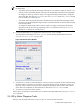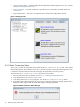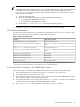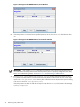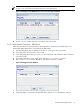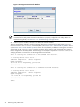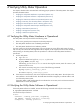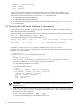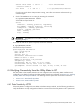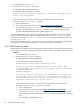8.16 HP Utility Meter User's Guide (June 2010)
1. On the Utility Meter, log in as root.
2. Execute the ConnectionTest command:
# /opt/meter/bin/ConnectionTest
A successful test displays the following output:
Connection Test: Testing the connection to the Receiver Web application
server at HP Test passed!
If you receive this output, then the connection from the Utility Meter to HP is operational.
If you do not see the “Test passed!” message:
a. Open a Web browser.
b. Go to the HP UPS receiver Web server at: https://gnome.hprsn.com/index.html
You should see a “ERROR: missing header information” message. If you do not see this
message, execute the following traceroute command to see how far the connection goes:
# /usr/contrib/bin/traceroute gnome.hprsn.com
If you are having trouble with the connection test passing, ensure that port 443 on the customer’s firewall
is open for traffic between the IP address of the Utility Meter and the host gnome.hprsn.com, which
currently has an IP address of 15.217.96.63. Use nslookup to verify that this IP address is still correct
for gnome.hprsn.com.
If the connection tests do not pass, you might have a networking problem. For troubleshooting information,
see Chapter 5: “Troubleshooting the Utility Meter” or contact your local HP representative.
4.4.2 Data Transfer by email
If the Utility Meter is configured to use email as the data transport method, use one of the following procedures
to verify that email is correctly configured and that the connection from the Utility Meter to HP is operational.
• Method 1
On the Utility Meter, log in as root.1.
2. Execute the ConnectionTest command:
# /opt/meter/bin/ConnectionTest
A successful test displays the following output:
ConnectionTest: Testing email connectivity to HP.
Please enter the email address where HP will send an email when
the email connectivity between the Utility Meter and HP is successful:
yourname@company.com
Sending completed!
The time it takes for this email to arrive depends on the number of
hops the email has to take from HP to its destination and the delay
on forwarding the email at each hop. The total delay is usually just a
few minutes but can be up to an hour or more.
If you receive this output, then the connection from the Utility Meter to HP is operational.
If you do not see the “Sending completed!” message:
a. Open a Web browser.
b. Go to the HP UPS receiver Web server at: https://gnome.hprsn.com/index.html
You should see a “ERROR: missing header information” message. If you do not
see this message, execute the following traceroute command to see how far the connection
goes:
# traceroute gnome.hprsn.com
80 Verifying Utility Meter Operation