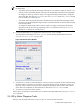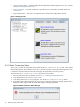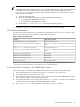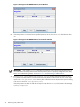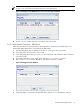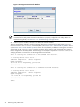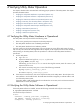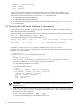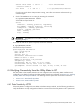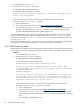8.16 HP Utility Meter User's Guide (June 2010)
cimsrvr 14515 14514 0 Jun 11 ? 20:12 cimservermain
--executor-socket 4
root 14514 1 0 Jun 11 ? 3:58 /opt/wbem/lbin/cimserver
If you do not see the above CIM processes running, wait a few more minutes and execute the ps
command again.
5. Check if the WBEM service is running by executing the command:
# /opt/meter/bin/monitor status
You should see output similar to:
Status:
tnameserv...running, pid=12775, responding
das_SERVER...running, pid=12787, collecting
transporter...running, pid=12802
monitor...running, pid=12870
wbem...running
http...running
IMPORTANT: The WBEM service should be running. If it is not running, start this procedure over,
beginning at Step 2.
To test that the CIM server replies to requests, execute the command:
# /opt/wbem/bin/osinfo
You should see output similar to:
OperatingSystem Information
Host: system.hp.com
Name: HP-UX
Version: B.11.31
UserLicense: Unlimited user license
Number of Users: 1 users
Number of Processes: 174 processes
OSCapability: 64 bit
LastBootTime: Apr 29, 2010 21:37:16 (+0200)
LocalDateTime: Jun 28, 2010 19:45:59 (+0200)
SystemUpTime: 5177323 seconds = 59 days, 22 hrs, 8 mins, 43 secs
4.4 Verifying Connectivity from the Utility Meter to HP
The Utility Meter's data transfer method to HP was configured in the initial Utility Meter installation and
configuration. For details of verifying which data transfer method was configured, see Section 4.6: “Verifying
the Utility Meter Data Transport Method”. The following sections explain how to test these connections.
• Section 4.4.1: “Data Transfer by HTTPS”
• Section 4.4.2: “Data Transfer by email”
4.4.1 Data Transfer by HTTPS
If the Utility Meter is configured to use HTTPS as the data transport method, use the following procedure to
verify that HTTPS is correctly configured and that the connection from the Utility Meter to HP is operational:
4.4 Verifying Connectivity from the Utility Meter to HP 79