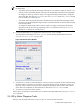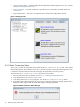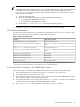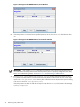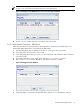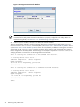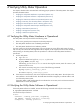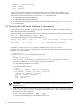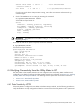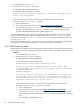8.16 HP Utility Meter User's Guide (June 2010)
monitor...running, pid=10536
wbem...running
http...running
All processes and services should be running. (Note that process ID numbers will be different on your
machine.) If there are any processes or services that are not running, stop and restart the Utility Meter
application by executing the following commands as root on the Utility Meter:
1. # /opt/meter/bin/monitor stop
2. # /opt/meter/bin/monitor start
You can verify proper operation of the Utility Meter software by performing the /opt/meter/bin monitor
stop command again.
4.3 Verifying the CIM Server Software Is Operational
Proper operation of the CIM server on the Utility Meter is required for both Pay per use (PPU) and Utility
Ready Storage (URS) SAN switch metering.
Execute the following command on the Utility Meter to verify that the CIM server software is running correctly:
# ps -ef | grep cimserver | grep -v grep
You should see the following processes listed for HP-UX 11i v3:
cimsrvr 14515 14514 0 Jun 11 ? 20:12 cimservermain --executor-socket
4
root 14514 1 0 Jun 11 ? 3:58 /opt/wbem/lbin/cimserver
On HP-UX 11i v2 the cimservermain process is replaced by the cimserverd process.
If only the cimserver process is running, then you need to take the following action on the Utility Meter
(otherwise, skip this procedure):
1. Log on as root.
2. Kill the cimserver process by executing the command:
# kill -9 process_id
where process_id is the cimserver process id, such as 1451 in the above process listing.
3. Check if the WBEM service is still running by executing the command:
# /opt/meter/bin/monitor status
You should see output similar to:
Status:
tnameserv...running, pid=12775, responding
das_SERVER...running, pid=12787, collecting
transporter...running, pid=12802
monitor...running, pid=12870
wbem...not running
http...running
IMPORTANT: The WBEM service should not be running. If it is running, start this procedure over,
beginning at Step 2.
4. Then, after a short period of time (about five minutes), the WBEM service will be launched automatically
by the /opt/meter/bin/monitor script that was executed in Step 3. After waiting approximately
five minutes, execute the command:
# ps -ef | grep cimserver | grep -v grep
You should see the following processes listed for HP-UX 11i v3:
78 Verifying Utility Meter Operation