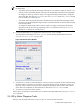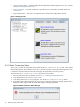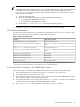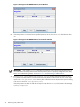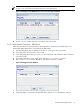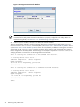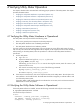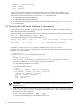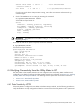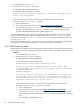8.16 HP Utility Meter User's Guide (June 2010)
4 Verifying Utility Meter Operation
This chapter describes tasks associated with confirming proper operation of the Utility Meter. This chapter
provides information about:
• Verifying the Utility Meter Hardware is Operational (Section 4.1)
• Verifying the Utility Meter Software is Operational (Section 4.2)
• Verifying the CIM Server Software Is Operational (Section 4.3)
• Verifying Connectivity from the Utility Meter to HP (Section 4.4)
• Verifying the Data Acquisition Server is Running (Section 4.5)
• Verifying the Utility Meter Data Transport Method (Section 4.6)
• Verifying a PPU Partition (Section 4.7)
• Verifying a Storage Device (Section 4.8)
• Verifying a SAN Device (Section 4.9)
4.1 Verifying the Utility Meter Hardware is Operational
The Utility Meter can be powered off in the following cases:
• There was a general power interruption at the Utility Meter site.
• The Utility Meter hardware was accidentally powered off.
• The Utility Meter hardware has a hardware problem.
You must contact your local HP representative if you are planning to power off the Utility Meter for more
than one day. This informs HP that usage data will be stopped, or has stopped, and to reconcile the billing.
After powering on the Utility Meter, follow this procedure to confirm that the Utility Meter hardware is
operational:
1. On the Utility Meter:
a. Log in as root
b. Inspect the HP-UX boot log file at /etc/rc.log for errors:
# grep ERROR /etc/rc.log
Alternatively, you can use more or vi to view the boot log file contents, search for “ERROR”, and
inspect the file for errors.
c. Test network connectivity using one or more of the following commands:
# ping computer_connected_to_meter
# telnet computer_connected_to_meter
2. If the network connection fails, look at the network link LEDs on the Utility Meter. The Link LED on the
LAN interface in use should be solid. The Traffic LED should blink irregularly to indicate traffic in and
out of the Utility Meter system.
If the Utility Meter's LAN interface LEDs do not indicate the correct state, work with the site Network
Administrator to resolve the problem.
4.2 Verifying the Utility Meter Software is Operational
If the Utility Meter software is installed, execute the following command and verify the correct output:
# /opt/meter/bin/monitor status
You should see output similar to:
Status:
tnameserv...running, pid=11945, responding
das_SERVER...running, pid=11953, collecting
transporter...running, pid=11968
4.1 Verifying the Utility Meter Hardware is Operational 77