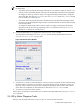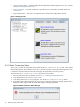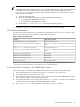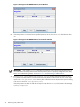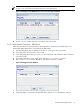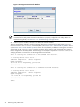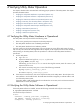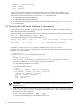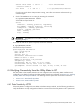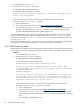8.16 HP Utility Meter User's Guide (June 2010)
Figure 3-30 Diagnose Device Results Window
IMPORTANT: If the window's Status field does not have the value ON, then the device is not
connected to the Utility Meter. Ensure that the device is properly configured in the Utility Meter. For
troubleshooting details, see Section 5.3.2: “Troubleshooting a Storage Device”.
7. In the Diagnose window, click the Done button to close the window.
There is an alternative method to verify that storage devices are connected to the Utility Meter. Log in as
root and run the ConnectionTest command (refer to the Section 4.4.1: “Data Transfer by HTTPS” section
or the Section 4.4.2: “Data Transfer by email” section for more details). In addition to testing the connection
of the meter to HP, ConnectionTest tests the connection of the meter to each Command View instance
that is configured on the Utility Meter. The following is an example of output from a ConnectionTest run
verifying the meter's connection to an XP storage device and an EVA:
This is testing the connection to XP Command View Station.
>> testing device 10.11.20.21...
%%Normal Completion: device response
Agent Response:
10.11.20.21 is responding, polled OK.
............
This is testing the connection to Command View EVA instance.
>> testing device 10.11.40.41...
%%Normal Completion: device response
Agent Response:
10.11.40.41 is responding, polled OK.
.............
done!
76 Performing Utility Meter Tasks