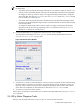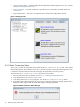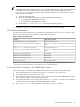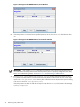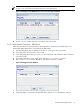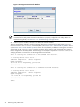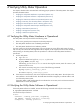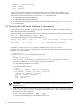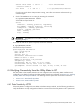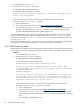8.16 HP Utility Meter User's Guide (June 2010)
NOTE: Users can log into the UPS Web Portal to check that this test report was received (see
Section 4.7.4: “Test Connection from PPU Partition to UPS Web Portal”).
Figure 3-28 Diagnose PPU WBEM Partition/Server Send Test Report Window
8. In the Diagnose window, click the Done button to close the window.
3.6.2.2 Verify Device Connection – URS Device
Follow this procedure to verify that an EVA or XP storage device, VLS device, Cisco SAN switch, or an
HP/Brocade SMI-S Agent device is connected to the Utility Meter:
1. Start the Utility Meter GUI. For details, see Section 3.1: “Starting the Utility Meter GUI”.
2. In the Utility Meter GUI, click the Diagnose tab.
3. In the Utility Meter GUI's Managed Devices Tree (left pane), click the device whose connection
you want to verify.
4. In the Utility Meter GUI's Tasks (right) pane, click the Device Connection button.
5. The Diagnose Device window appears. In this window, click the Diag button.
Figure 3-29 Diagnose Device Window
6. If the Utility Meter is connected to the specified device, then the Status field has the value ON.
3.6 Utility Meter Diagnose Tasks 75