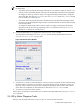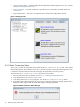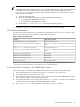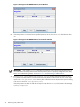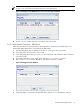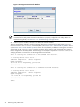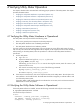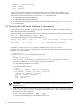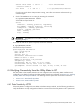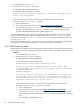8.16 HP Utility Meter User's Guide (June 2010)
NOTE: If a failure occurs, the status is displayed in an appropriate message.
If the Utility Meter's data acquisition server (das_SERVER process) is not running, no pop-up message
is displayed, but a Java exception appears in the terminal window where the Utility Meter GUI
(/opt/meter/bin/umGUI) was started. Inspect the terminal window for a Java exception, and if it
exists, perform this procedure:
1. Close the Utility Meter GUI.
2. Restart the Utility Meter application by executing the following commands:
1. # /opt/meter/bin/monitor stop
2. # /opt/meter/bin/monitor start
3. Repeat the Meter Connection Status task, again, beginning at Step 1.
5. In the Meter Connection status window, click the OK button to close the window.
3.6.2 Device Connection
This task verifies that a specific device is connected to the Utility Meter. Table 3-3 “Device Connection Tests”
shows the connection tests that are available in Utility Meter Version 8.16.
Table 3-3 Device Connection Tests
Utility Meter Version 8.16Test Type
Results posted within 1 hour
See Section 4.7.4 for how to view the test results on the UPS Web
Portal.
PPU WBEM Partition/Server meter–generated test
See Section 3.6.2.1 for how to perform the connectivity test.
Results posted within 1 hour
See Section 4.7.4 for how to view the test results on the UPS Web
Portal.
PPU ppuconfig – t test from server Agent only
See Section 4.7.3 for how to perform the connectivity test.
Not availableURS Disk Array meter-generated test
Not availableURS VLS device meter-generated test
Not availableURS SAN Switch meter-generated test
Results posted in 48 hoursStandard Utilization Data
The test results are displayed on UPS Web Portal under the End-to-end connectivity verification link. See
“Test Connection from PPU Partition to UPS Web Portal” for more information.
3.6.2.1 Verify Device Connection – PPU WBEM Partition/Server
Follow this procedure to verify that PPU WBEM Partitions/Servers are connected to the Utility Meter:
1. Start the Utility Meter GUI. For details, see Section 3.1: “Starting the Utility Meter GUI”.
2. In the Utility Meter GUI, click the Diagnose tab.
3. In the Utility Meter GUI's Managed Devices Tree (left pane), click the PPU WBEM Partition/Server
that you want to verify is connected to the Utility Meter.
4. In the Utility Meter GUI's Tasks (right) pane, click the Device Connection button. This will test the
connectivity from the Utility Meter to the PPU WBEM Partition/Server.
5. The Diagnose Device window appears. In this window, click the Diag button.
3.6 Utility Meter Diagnose Tasks 73