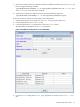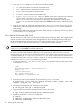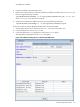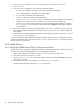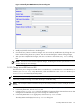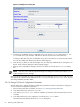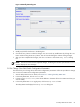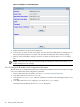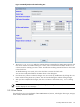8.16 HP Utility Meter User's Guide (June 2010)
NOTE: This feature is only for PPU WBEM Partitions/Servers. Storage device details can not be viewed
with this feature.
Follow this procedure to view PPU WBEM Partition/Server details:
1. Start the Utility Meter GUI. For details, see Section 3.1: “Starting the Utility Meter GUI”.
2. In the Utility Meter GUI, click the Devices tab.
3. In the Managed Devices Tree, select the PPU WBEM Partition/Server that you want to view.
4. In the Utility Meter GUI Tasks (right) pane, click the View Device button.
The Utility Meter GUI displays the View info of PPU WBEM partition/server window with
details of the selected partition/server listed.
Figure 3-21 View Device Window
NOTE: The Device identifier value is the ID Number you enter in the UPS Web Portal when
verifying connnectivity. For more information about verifying connectivity using the UPS Web Portal,
see Section 4.7.4: “Test Connection from PPU Partition to UPS Web Portal”.
If you click View Device without selecting a device or after selecting a device other than a PPU WBEM
Partition/Server an Error message apears.
Figure 3-22 View Device Error Window
3.5.4 Remove Device
This task allows you to remove one or more devices, all of the associated physical disk arrays that belong
to a storage device, or or all the metered switches that belong to an HP/Brocade SMI-S Agent from the
Managed Devices Tree. Follow this procedure to remove one or more devices:
1. Start the Utility Meter GUI. For details, see Section 3.1: “Starting the Utility Meter GUI”.
2. In the Utility Meter GUI, click the Devices tab.
3. In the Managed Devices Tree, select the device (Command View server, PPU partition, or SAN
switch) that you want to remove.
70 Performing Utility Meter Tasks